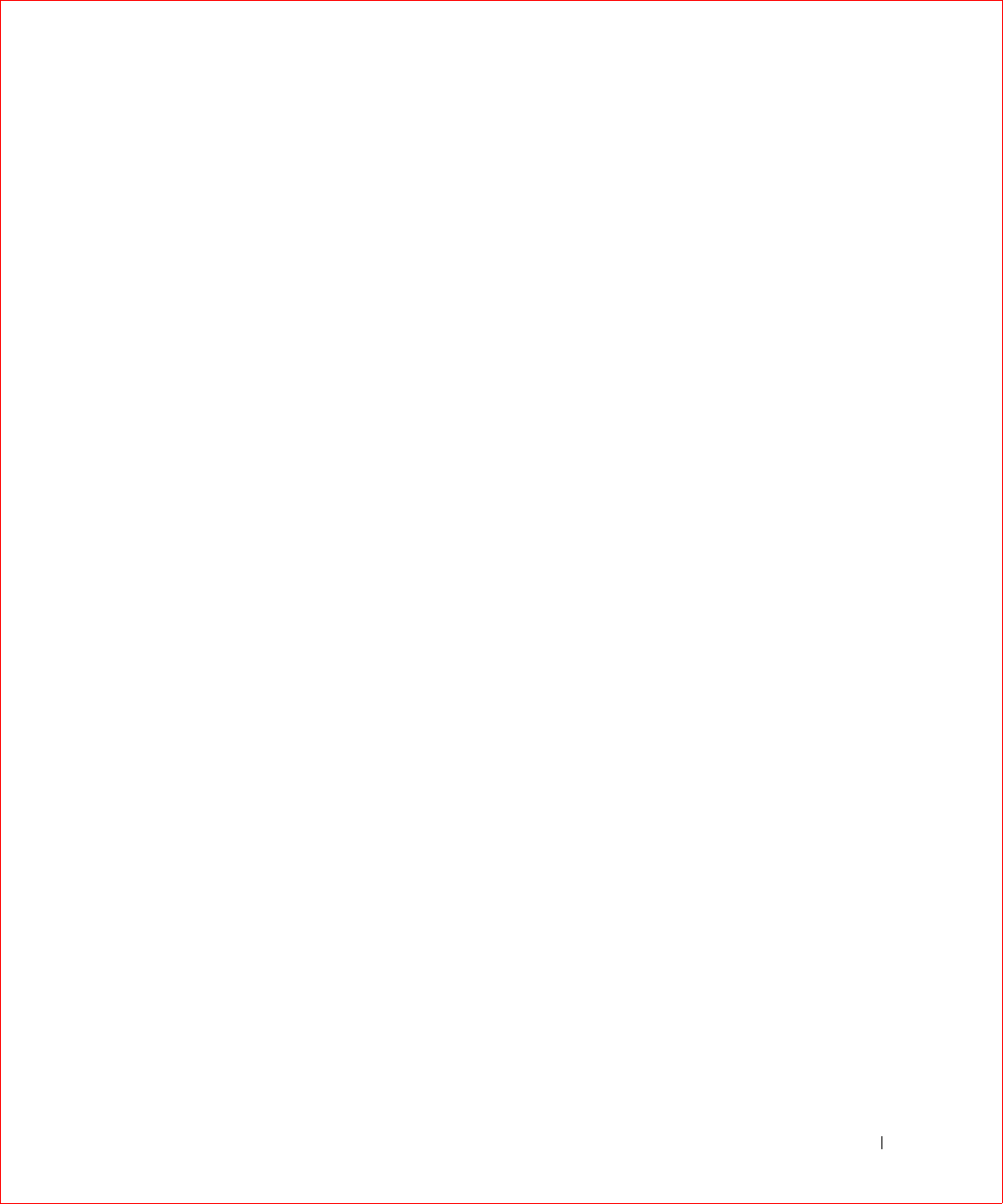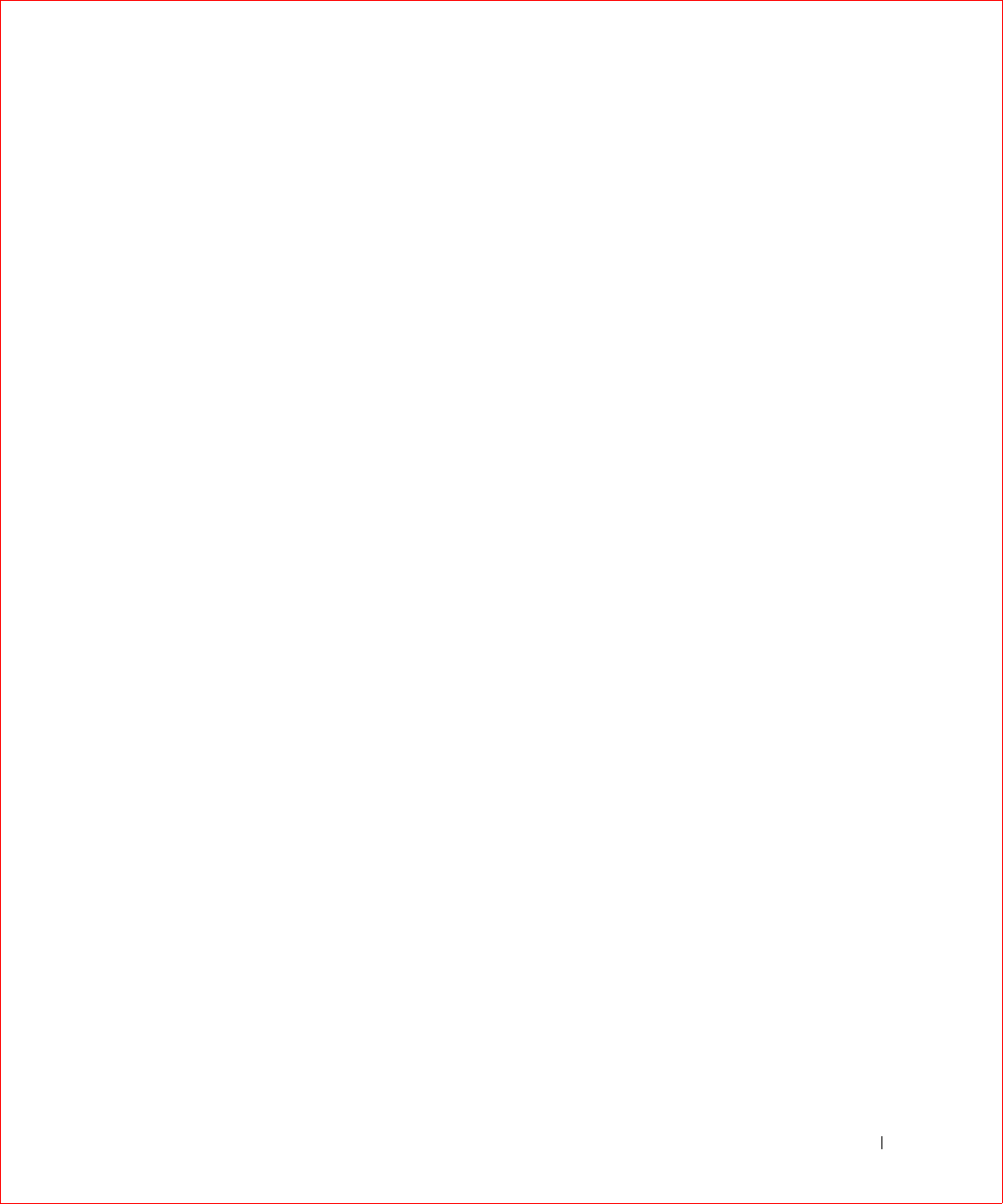
Dell Manager 199
Perform the following steps to delete logical drives:
1 Choose Objects—> Logical Drive.
The logical drives display.
2 Use the arrow key to highlight the logical drive you want to delete.
3 Press <F5> to delete the logical drive.
This deletes the logical drive and makes the space it occupied available
for you to make another logical drive.
Formatting Physical Drives
You can do low-level formatting of SCSI drives using Dell Manager. Because
most SCSI disk drives are low-level formatted at the factory, this step is
usually not necessary. You typically must format a disk if:
• The disk drive was not low-level formatted at the factory, or
• An excessive number of media errors have been detected on the disk
drive.
Media Errors
Perform the following steps to check the properties screen for media errors
for the drive you wish to format.
1 Select Physical Drive—> Objects.
2 Press the arrow keys to select the desired drive.
3 Press <F2>.
The error count appears at the bottom of the properties screen. If you
feel that the number of errors is excessive, you should probably format
the disk drive. If more than 32 media errors were detected, PERC 3
automatically puts the drive in FAIL state. In that case, formatting the
drive can clear up the problem.
You do not have to use the Format option to erase existing information
on your SCSI disks, such as a DOS partition. That information is
erased when you initialize logical drives.