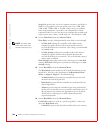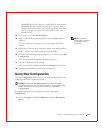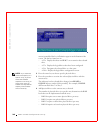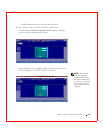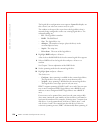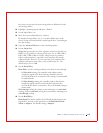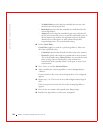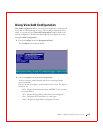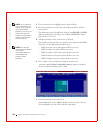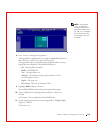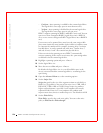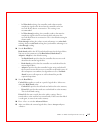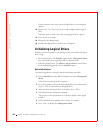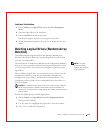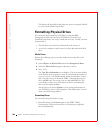174 PERC 3 BIOS Configuration Utility
www.dell.com | support.dell.com
NOTE: Try to use drives
of the same capacity in a
specific array. If you use
drives with different
capacities in an array, all
drives in the array are
treated as if they have the
capacity of the smallest
drive in the array.
3
Press the arrow keys to highlight specific physical drives.
4 Press the spacebar to associate the selected physical drive with the
current array.
The indicator for the selected drive changes from READY to ONLIN
A[array number]-[drive number]. For example, ONLIN A2-3 means
physical drive 3 in array 2.
5 Add physical drives to the current array as desired.
The number of physical drives in a specific array determine the RAID
levels that can be implemented with the array.
NOTE: Dell does not
recommend using RAID 0
in the cluster
environment. RAID 0 is
not redundant and
provides no data
protection.
– RAID 0 requires one or more physical drives per array.
– RAID 1 requires two physical drives per array.
– RAID 5 requires at least three physical drives per array.
– RAID 10 requires at least four physical drives per array.
– RAID 50 requires at least six physical drives per array.
6 Press <Enter> after you finish creating the current array.
A window entitled Select Configurable Array(s) appears. It displays
the array, and array number, such as A-00.
7 Press the spacebar to select the array.
Span information, such as Span-1, displays in the array box. You can
create multiple arrays, then select them to span them.