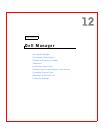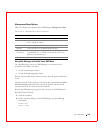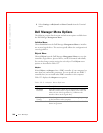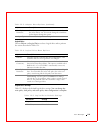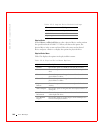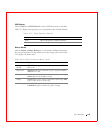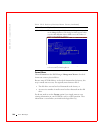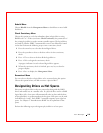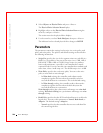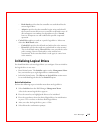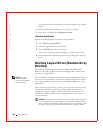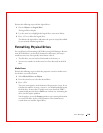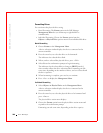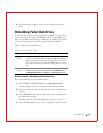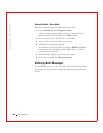Dell Manager 195
Rebuild Menu
Choose Rebuild from the Management Menu to rebuild one or more failed
disk drives.
Check Consistency Menu
Choose this option to verify the redundancy data in logical drives using
RAID levels 1 or 5. When you choose Check Consistency, the parameters of
the existing logical drives on the current controller appear. The logical drives
are listed by number. PERC 3 automatically corrects any differences found
in the data. Perform the following steps to run a consistency check.
1 Press the arrow keys to select the desired logical drives.
2 Press the spacebar to select or deselect a drive for the consistency
check.
3 Press <F2> to select or deselect all the logical drives.
4 Press <F10> to begin the consistency check.
A progress indicator for each selected logical drive appears.
5 When the consistency check is finished, press any key to clear the
progress display.
6 Press <Esc> to display the Management Menu.
Reconstruct Menu
You can select or deselect a logical drive to be recreated using this option.
Choose this option before you add or remove a physical drive.
Designating Drives as Hot Spares
Hot spares are physical drives that are powered up along with the RAID
drives and usually stay in a standby state. If a physical drive used in a RAID
logical drive fails, a hot spare will automatically take its place and the data
on the failed drive is reconstructed on the hot spare. Hot spares can be used
for RAID levels 1 and 5. Each PERC 3 controller supports up to eight hot
spares. See Chapter 2 "Introduction to RAID" for an explanation of hot
spares.
Perform the following steps to designate physical drives as hot spares: