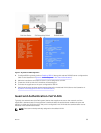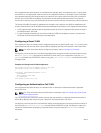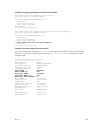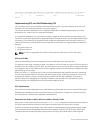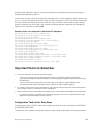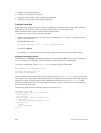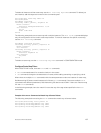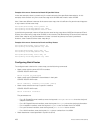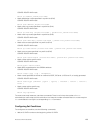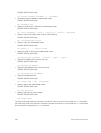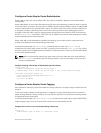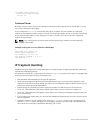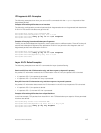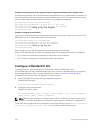To delete all instances of that route map, use the no route-map map-name command. To delete just
one instance, add the sequence number to the command syntax.
Dell(conf)#no route-map zakho 10
Dell(conf)#end
Dell#show route-map
route-map zakho, permit, sequence 20
Match clauses:
interface TenGigabitEthernet 1/1/1
Set clauses:
tag 35
level stub-area
Dell#
The following example shows a route map with multiple instances. The show config command displays
only the configuration of the current route map instance. To view all instances of a specific route map,
use the
show route-map command.
Dell#show route-map dilling
route-map dilling, permit, sequence 10
Match clauses:
Set clauses:
route-map dilling, permit, sequence 15
Match clauses:
interface Loopback 23
Set clauses:
tag 3444
Dell#
To delete a route map, use the no route-map map-name command in CONFIGURATION mode.
Configure Route Map Filters
Within ROUTE-MAP mode, there are match and set commands.
• match commands search for a certain criterion in the routes.
• set commands change the characteristics of routes, either adding something or specifying a level.
When there are multiple match commands with the same parameter under one instance of route-map,
Dell Networking OS does a match between all of those match commands. If there are multiple match
commands with different parameters, Dell Networking OS does a match ONLY if there is a match among
ALL the match commands.
In the following example, there is a match if a route has any of the tag values specified in the match
commands.
Example of the match Command to Match Any of Several Values
The following example shows using the match command to match any of several values.
Dell(conf)#route-map force permit 10
Dell(config-route-map)#match tag 1000
Dell(config-route-map)#match tag 2000
Dell(config-route-map)#match tag 3000
Access Control Lists (ACLs)
107