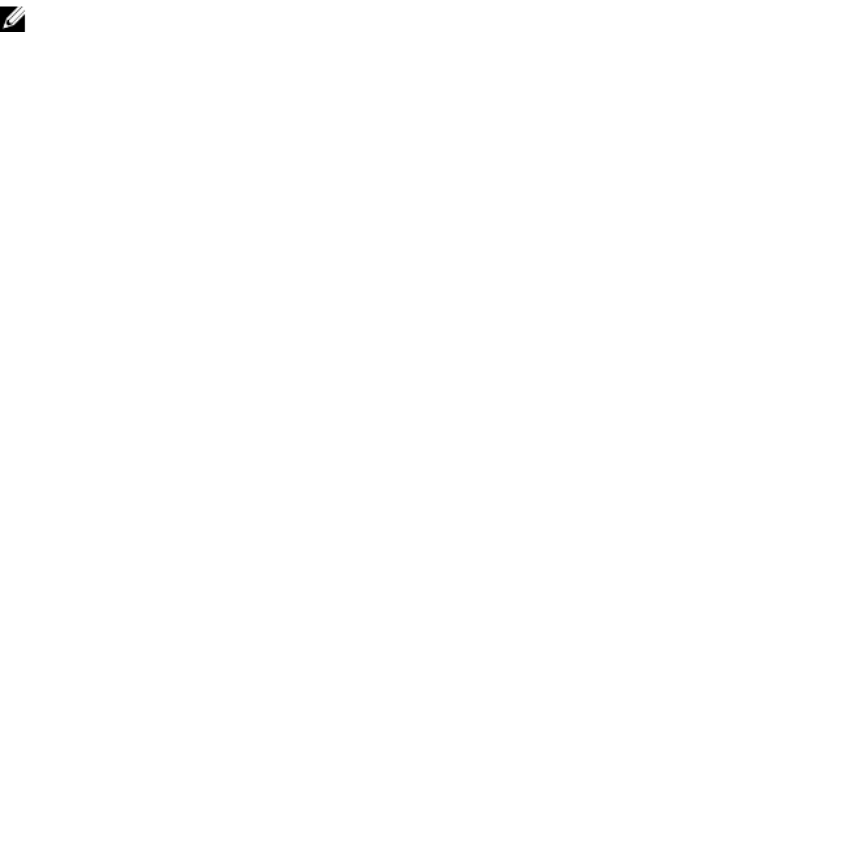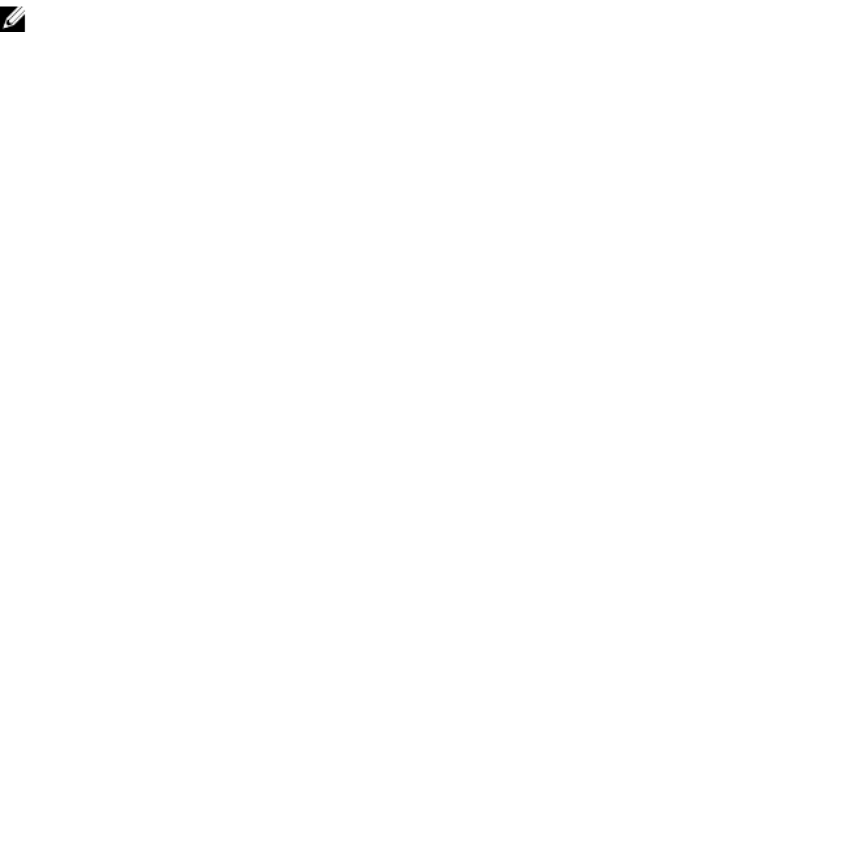
EXEC Privilege mode
show running-config entity
12. Verify that VLT is running.
EXEC mode
show vlt brief or show vlt detail
13. Verify that the VLT LAG is running in both VLT peer units.
EXEC mode or EXEC Privilege mode
show interfaces interface
Example of Configuring VLT
In the following sample VLT configuration steps, VLT peer 1 is Dell-2, VLT peer 2 is Dell-4, and the ToR is
S60-1.
NOTE: If you use a third-party ToR unit, Dell Networking recommends using static LAGs with VLT
peers to avoid potential problems if you reboot the VLT peers.
Configure the VLT domain with the same ID in VLT peer 1 and VLT peer 2.
s4810-2(conf)#vlt domain 5
s4810-2(conf-vlt-domain)#
Dell-4(conf)#vlt domain 5
Dell-4(conf-vlt-domain)#
Configure the VLTi between VLT peer 1 and VLT peer 2.
1. You can configure the LACP/static LAG between the peer units (not shown).
2. Configure the peer-link port-channel in the VLT domains of each peer unit.
Dell-2(conf)#interface port-channel 1
Dell-2(conf-if-po-1)#channel-member TenGigabitEthernet 1/4-7/1
Dell-4(conf)#interface port-channel 1
Dell-4(conf-if-po-1)#channel-member TenGigabitEthernet 1/4-7/1
Configure the backup link between the VLT peer units.
1. Configure the peer 2 management ip/ interface ip for which connectivity is present in VLT peer 1.
2. Configure the peer 1 management ip/ interface ip for which connectivity is present in VLT peer 2.
Dell-2#show running-config vlt
!
vlt domain 5
peer-link port-channel 1
back-up destination 10.11.206.58
Dell-2# show interfaces managementethernet 1/1
Internet address is 10.11.206.43/16
Dell-4#show running-config vlt
!
vlt domain 5
Virtual Link Trunking (VLT)
969