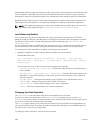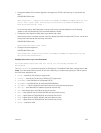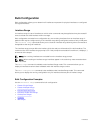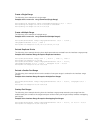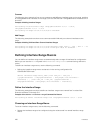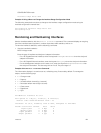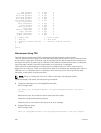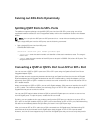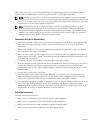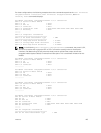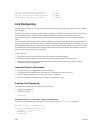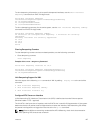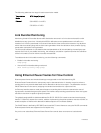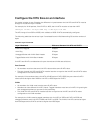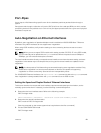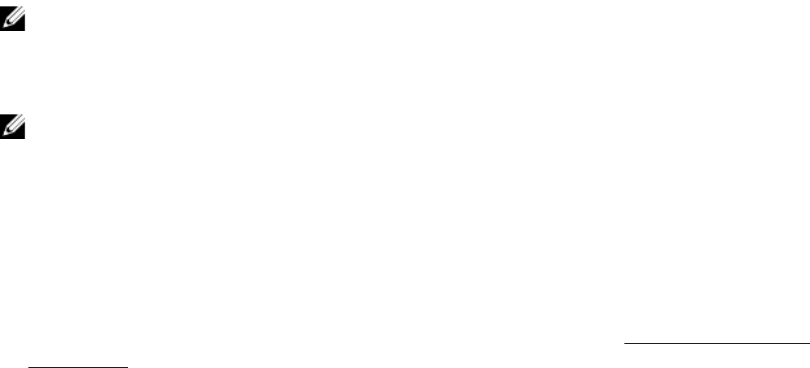
data transfer. As a result, only the first fanned-out port is identified as the active 10 Gigabit port with a
speed of 10G or 1G depending on whether you insert an SFP+ or SFP cable respectively.
NOTE: Although it is possible to configure the remaining three 10 Gigabit ports, the Link UP event
does not occur for these ports leaving the lanes unusable. Dell Networking OS perceives these ports
to be in a Link Down state. You must not try to use these remaining three 10 Gigabit ports for actual
data transfer or for any other related configurations.
NOTE: Trident2 chip sets do not work at 1G speeds with auto-negotiation enabled. As a result,
when you peer any device using SFP, the link does not come up if auto-negotiation is enabled.
Therefore, disable auto-negotiation on platforms that currently use Trident2 chip sets (S6000 and
Z9000). This limitation applies only when you convert QSFP to SFP using the QSA. This constraint
does not apply for QSFP to SFP+ conversions using the QSA.
Important Points to Remember
• Starting from Dell OS 9.7(0.0), as part of dynamic fan-out support, only 96 ports can be split into 10G
mode. Remaining eight ports stay in 40G. For more information, refer to Fanning out 40G Ports
Dynamically.
• Before using the QSA to convert a 40 Gigabit Ethernet port to a 10 Gigabit SFP or SFP+ port, enable
40 G to 4*10 fan-out mode on the device.
• When you insert a QSA into a 40 Gigabit port, you can use only the first 10 Gigabit port in the fan-out
mode to plug-in SFP or SFP+ cables. The remaining three 10 Gigabit ports are perceived to be in Link
Down state and are unusable.
• You cannot use QSFP Optical cables on the same port where QSA is used.
• When you remove the QSA module alone from a 40 Gigabit port, without connecting any SFP or SFP
+ cables; Dell Networking OS does not generate any event. However, when you remove a QSA
module that has SFP or SFP+ optical cables plugged in, Dell Networking OS generates an SFP or SFP+
Removed event.
• You can use the QSA on any of the ports.
• The QSA module does not have a designated EEPROM. To recognize a QSA, Dell Networking OS
reads the EEPROM corresponding to an SFP+ or SFP module that is plugged into QSA. The access
location of this EEPROM is different from the EEPROM location of the QSFP+ module.
• The diagnostics application is capable of detecting insertion or removal of both the QSA as well as the
SFP+ or SFP optical cables plugged into the QSA. In addition, the diagnostic application is also
capable of reading the DDS and Vendor information from the EEPROM corresponding to SFP+ or SFP
optical cables. As a result, no separate detection of QSA is required.
Example Scenarios
Consider the following scenarios:
• QSFP port 0 is connected to a QSA with SFP+ optical cables plugged in.
• QSFP port 4 is connected to a QSA with SFP optical cables plugged in.
• QSFP port 8 in fanned-out mode is plugged in with QSFP optical cables.
• QSFP port 12 in 40 G mode is plugged in with QSFP optical cables.
414
Interfaces