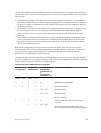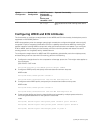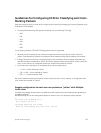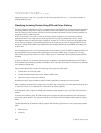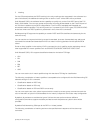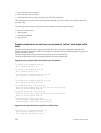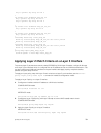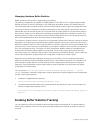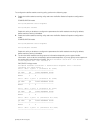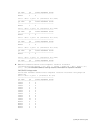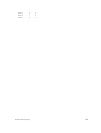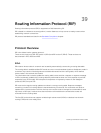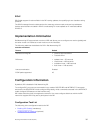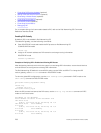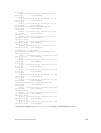Managing Hardware Buffer Statistics
Bufffer statistics tracking utility is supported on the platform.
The memory management unit (MMU) on S6000 platform is 12.2 MB in size. It contains approximately
60,000 cells, each of which is 208 bytes in size. MMU also has another portion of 3 MB allocated to it.
The entire MMU space is shared across a maximum of 104 logical ports to support the egress admission-
control functionality to implement scheduling and shaping on per-port and per-queue levels. Also, the
MMU buffer cells can be used by each port or queue either as a static partition or as a dynamic partition.
With dynamic mode, you can specify the percentage of available buffer that is utilized by a queue. This
dynamic partition or block is set to be two-thirds of the available buffers for all unicast queues and one-
fifth of the available buffers for all multicast queues on these platforms.
The maximum number of ports, including fan-out, supported is 104 and the maximum number of queues
supported is 21. Analyzing and evaluating buffer statistics enables monitoring of resources and tuning of
allocation of buffers. Max Use count mode provides the maximum values of counters accumulated over a
period of time. Current Use count mode enables you to obtain a snapshot of the counters, at a particular
time, using a triggering utility. The trigger can either be software-based or based on a predetermined
threshold event. Software-based triggers are supported, which are the values derived from the show
command output in the Max Use count mode. In Dell Networking OS Release 9.3(0.0), only the Max Use
count mode of operation is supported for the computation of maximum counter values.
Depending on the buffer space statistical values that you can obtain, you can modify the settings for
buffer area to achieve enhanced reliability and efficiency in the handling of packets. This evaluation and
administration of buffer statistics is useful and important in deployments that experience congestion
frequently. The receive buffer must be large enough to save all data that is received when the system
processes a PFC PAUSE frame.
You can use the service-class buffer shared-threshold-weight queue0 ... queue7
number command in Interface Configuration mode to specify the threshold weight for the shared buffer
for each of the queues per port.
1. Create a 10-Gigabit Ethernet interface.
Dell(conf)#interface TenGigabitEthernet 1/8/1
2. Configure the threshold weight of the shared buffer for the queues you want. In this example, this
setting is configured for queues 5 and 7.
Dell(conf-if-te-1/8/1)#Service-class buffer shared-threshold-weight queue5 4
queue7 6
Enabling Buffer Statistics Tracking
You can enable the tracking of statistical values of buffer spaces at a global level. The buffer statistics
tracking utility operates in the max use count mode that enables the collection of maximum values of
counters.
762
Quality of Service (QoS)