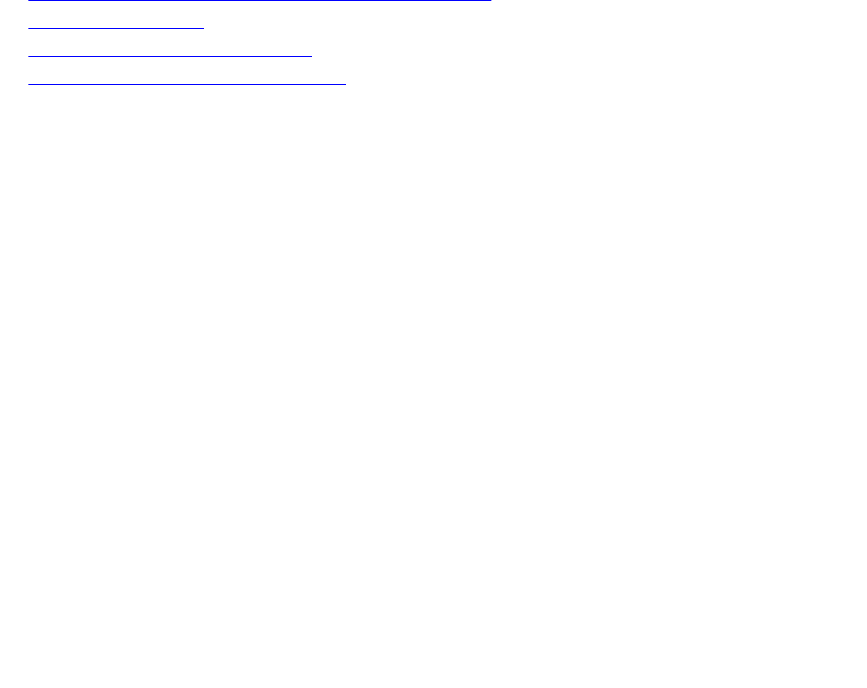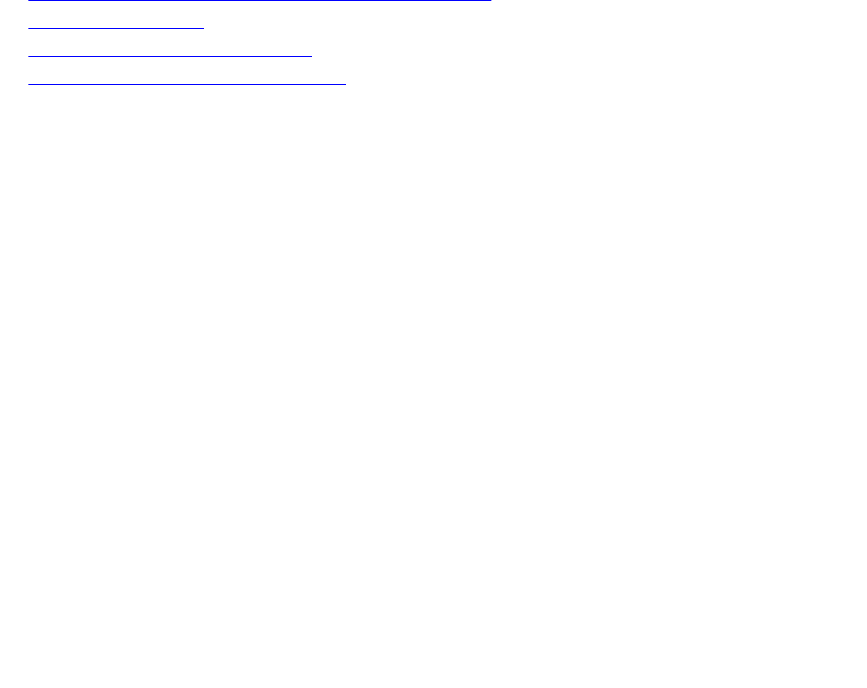
Dell Networking OS Time and Date
You can set the time and date using the Dell Networking OS CLI.
Configuration Task List
The following is a configuration task list for configuring the time and date settings.
• Setting the Time and Date for the Switch Software Clock
• Setting the Timezone
• Setting Daylight Saving Time Once
• Setting Recurring Daylight Saving Time
Setting the Time and Date for the Switch Software Clock
You can change the order of the month and day parameters to enter the time and date as time day
month year. You cannot delete the software clock.
The software clock runs only when the software is up. The clock restarts, based on the hardware clock,
when the switch reboots.
To set the software clock, use the following command.
• Set the system software clock to the current time and date.
EXEC Privilege mode
clock set time month day year
– time: enter the time in hours:minutes:seconds. For the hour variable, use the 24-hour format; for
example, 17:15:00 is 5:15 pm.
– month: enter the name of one of the 12 months in English. You can enter the name of a day to
change the order of the display to
time day month year.
– day: enter the number of the day. The range is from 1 to 31. You can enter the name of a month
to change the order of the display to time day month year.
– year: enter a four-digit number as the year. The range is from 1993 to 2035.
Example of the clock set Command
Dell#clock set 16:20:00 19 september 2009
Dell#
Setting the Timezone
Universal time coordinated (UTC) is the time standard based on the International Atomic Time standard,
commonly known as Greenwich Mean time.
When determining system time, include the differentiator between UTC and your local timezone. For
example, San Jose, CA is the Pacific Timezone with a UTC offset of -8.
To set the clock timezone, use the following command.
920
System Time and Date