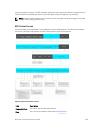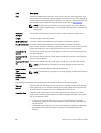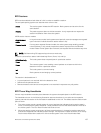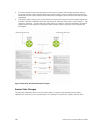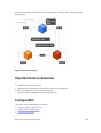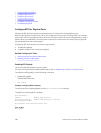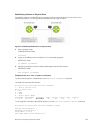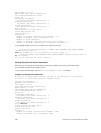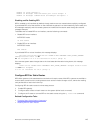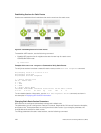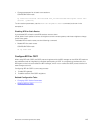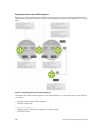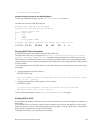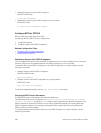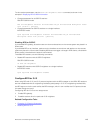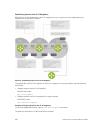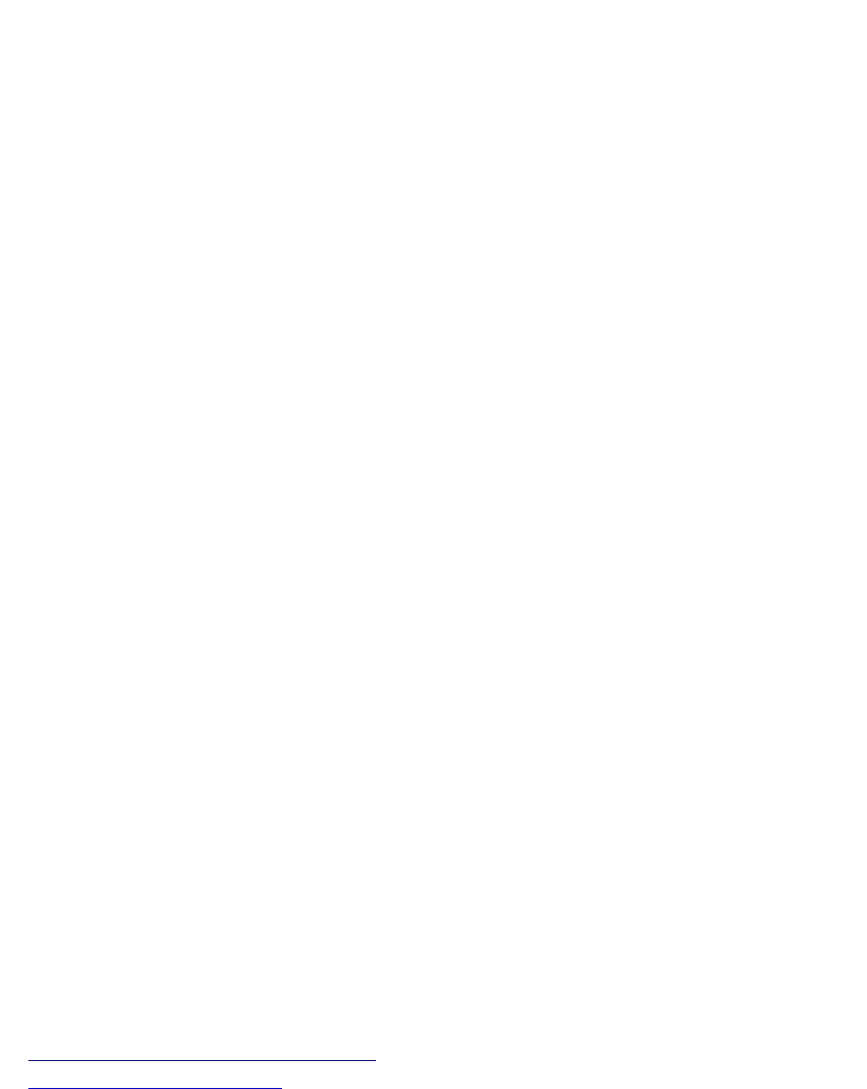
Number of state changes: 1
Number of messages from IFA about port state change: 0
Number of messages communicated b/w Manager and Agent: 7
Disabling and Re-Enabling BFD
BFD is enabled on all interfaces by default, though sessions are not created unless explicitly configured.
If you disable BFD, all of the sessions on that interface are placed in an Administratively Down state ( the
first message example), and the remote systems are notified of the session state change (the second
message example).
To disable and re-enable BFD on an interface, use the following commands.
• Disable BFD on an interface.
INTERFACE mode
no bfd enable
• Enable BFD on an interface.
INTERFACE mode
bfd enable
If you disable BFD on a local interface, this message displays:
R1(conf-if-te-4/24/1)#01:00:52: %RPM0-P:RP2 %BFDMGR-1-BFD_STATE_CHANGE:
Changed session state to Ad
Dn for neighbor 2.2.2.2 on interface Te 4/24/1 (diag: 0)
If the remote system state changes due to the local state administration being down, this message
displays:
R2>01:32:53: %RPM0-P:RP2 %BFDMGR-1-BFD_STATE_CHANGE: Changed session state
to Down for neighbor
2.2.2.1 on interface Te 2/1/1 (diag: 7)
Configure BFD for Static Routes
BFD offers systems a link state detection mechanism for static routes. With BFD, systems are notified to
remove static routes from the routing table as soon as the link state change occurs, rather than waiting
until packets fail to reach their next hop.
Configuring BFD for static routes is a three-step process:
1. Enable BFD globally.
2. Configure static routes on both routers on the system (either local or remote).
3. Configure an IP route to connect BFD on the static routes using the ip route bfd command.
Related Configuration Tasks
• Changing Static Route Session Parameters
• Disabling BFD for Static Routes
Bidirectional Forwarding Detection (BFD)
143