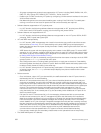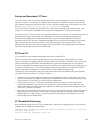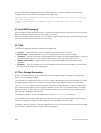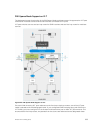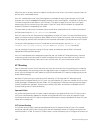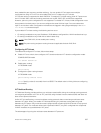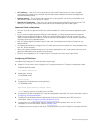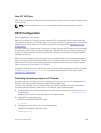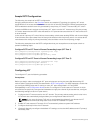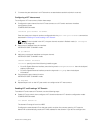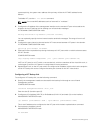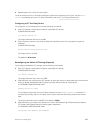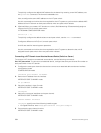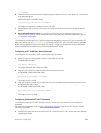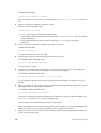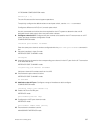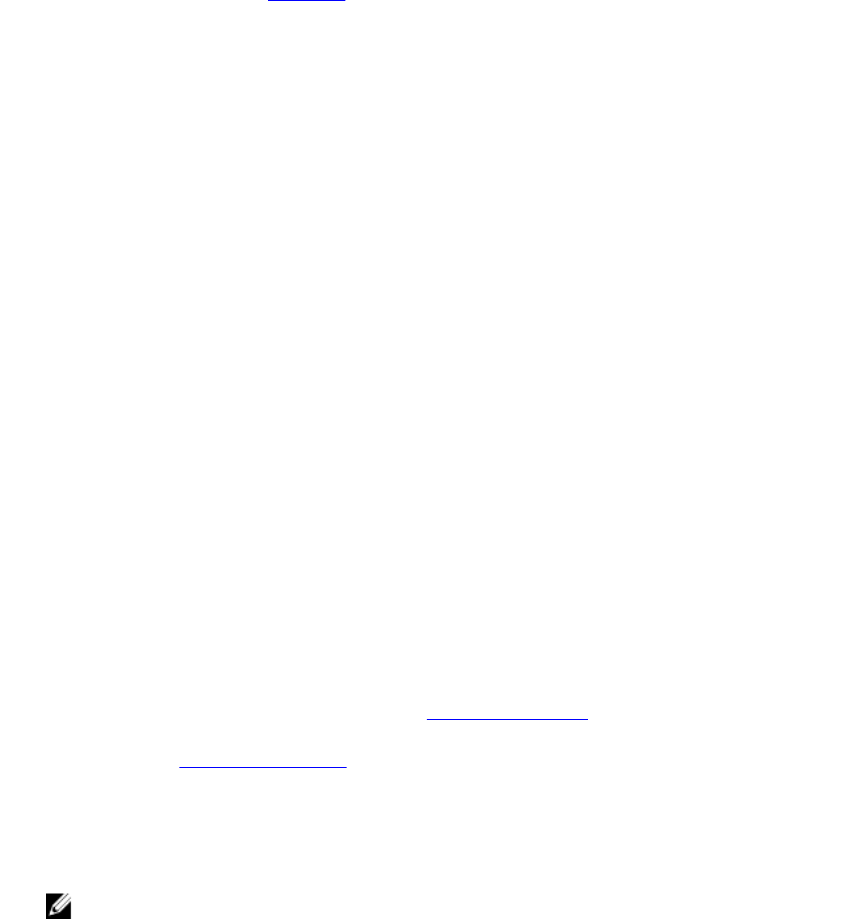
Sample RSTP Configuration
The following is a sample of an RSTP configuration.
Using the example shown in the Overview section as a sample VLT topology, the primary VLT switch
sends BPDUs to an access device (switch or server) with its own RSTP bridge ID. BPDUs generated by an
RSTP-enabled access device are only processed by the primary VLT switch. The secondary VLT switch
tunnels the BPDUs that it receives to the primary VLT switch over the VLT interconnect. Only the primary
VLT switch determines the RSTP roles and states on VLT ports and ensures that the VLT interconnect link
is never blocked.
In the case of a primary VLT switch failure, the secondary switch starts sending BPDUs with its own bridge
ID and inherits all the port states from the last synchronization with the primary switch. An access device
never detects the change in primary/secondary roles and does not see it as a topology change.
The following examples show the RSTP configuration that you must perform on each peer switch to
prevent forwarding loops.
Configure RSTP on VLT Peers to Prevent Forwarding Loops (VLT Peer 1)
Dell_VLTpeer1(conf)#protocol spanning-tree rstp
Dell_VLTpeer1(conf-rstp)#no disable
Dell_VLTpeer1(conf-rstp)#bridge-priority 4096
Configure RSTP on VLT Peers to Prevent Forwarding Loops (VLT Peer 2)
Dell_VLTpeer2(conf)#protocol spanning-tree rstp
Dell_VLTpeer2(conf-rstp)#no disable
Dell_VLTpeer2(conf-rstp)#bridge-priority 0
Configuring VLT
To configure VLT, use the following procedure.
Prerequisites:
Before you begin, make sure that both VLT peer switches are running the same Dell Networking OS
version and are configured for RSTP as described in RSTP Configuration. For VRRP operation, ensure that
you configure VRRP groups and L3 routing on each VLT peer as described in VLT and VRRP
interoperability in the Configuration Notes section.To configure VLT and create a VLT domain in which
two switches are physically connected and treated as a single port channel by access devices, configure
the following settings on each VLT peer device.
1. Configure the VLT interconnect for the VLT domain. The primary and secondary switch roles in the
VLT domain are automatically assigned after you configure both sides of the VLTi.
NOTE: If you use a third-party ToR unit, to avoid potential problems if you reboot the VLT
peers, Dell recommends using static LAGs on the VLTi between VLT peers.
2. Enable VLT and create a VLT domain ID. VLT automatically selects a system MAC address.
3. Configure a backup link for the VLT domain.
4. (Optional) Manually reconfigure the default VLT settings, such as the MAC address and VLT primary/
secondary roles.
960
Virtual Link Trunking (VLT)