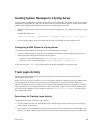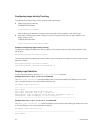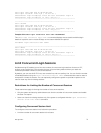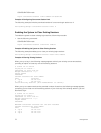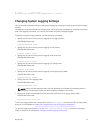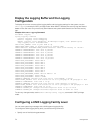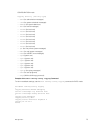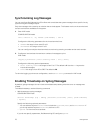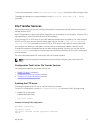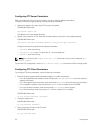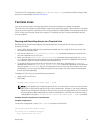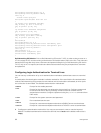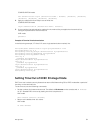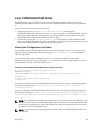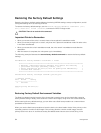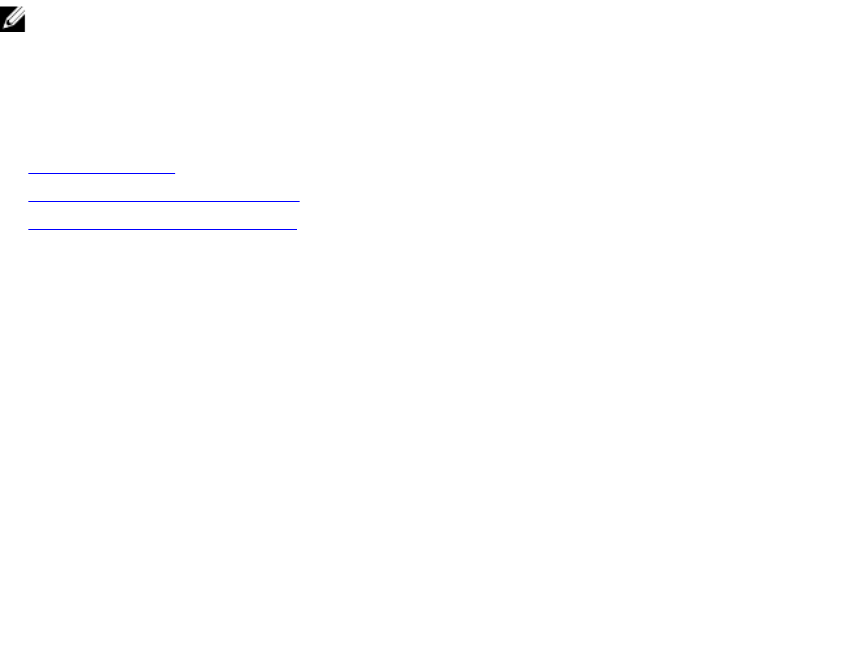
To view the configuration, use the show running-config logging command in EXEC privilege mode.
To disable time stamping on syslog messages, use the no service timestamps [log | debug]
command.
File Transfer Services
With Dell Networking OS, you can configure the system to transfer files over the network using the file
transfer protocol (FTP).
One FTP application is copying the system image files over an interface on to the system; however, FTP is
not supported on virtual local area network (VLAN) interfaces.
If you want the FTP or TFTP server to use a VRF table that is attached to an interface, you must configure
the FTP or TFTP server to use a specific routing table. You can use the ip ftp vrf vrf-name or ip
tftp vrf vrf-name command to inform the FTP or TFTP server to use a specific routing table. After
you configure this setting, the VRF table is used to look up the destination address. However, these
changes are backward-compatible and do not affect existing behavior; meaning, you can still use the
source-interface command to communicate with a particular interface even if no VRF is configured
on that interface.
For more information about FTP, refer to RFC 959, File Transfer Protocol.
NOTE: To transmit large files, Dell Networking recommends configuring the switch as an FTP
server.
Configuration Task List for File Transfer Services
The configuration tasks for file transfer services are:
• Enable FTP Server (mandatory)
• Configure FTP Server Parameters (optional)
• Configure FTP Client Parameters (optional)
Enabling the FTP Server
To enable the system as an FTP server, use the following command.
To view FTP configuration, use the show running-config ftp command in EXEC privilege mode.
• Enable FTP on the system.
CONFIGURATION mode
ftp-server enable
Example of Viewing FTP Configuration
Dell#show running ftp
!
ftp-server enable
ftp-server username nairobi password 0 zanzibar
Dell#
Management
77