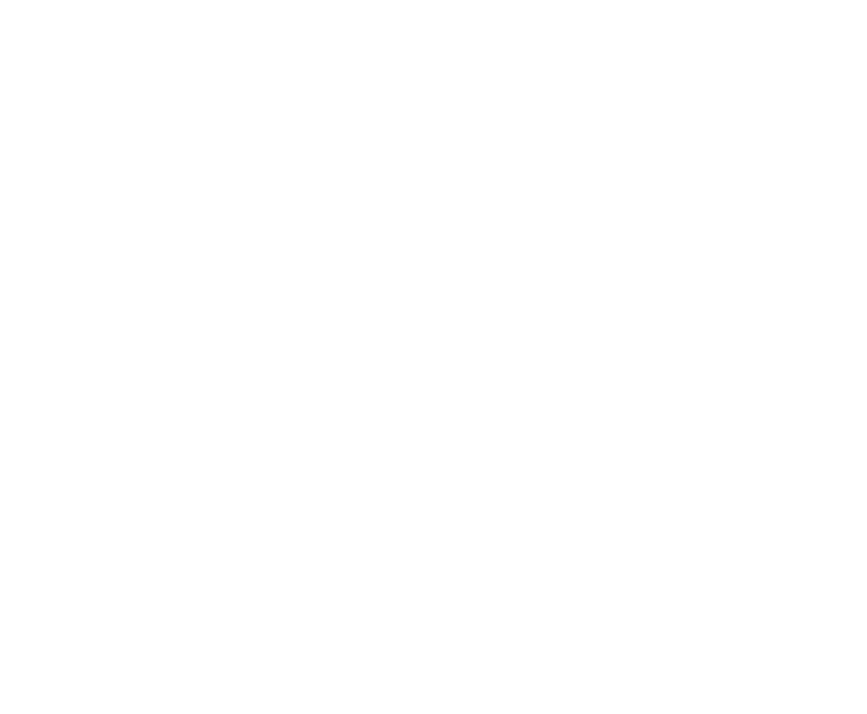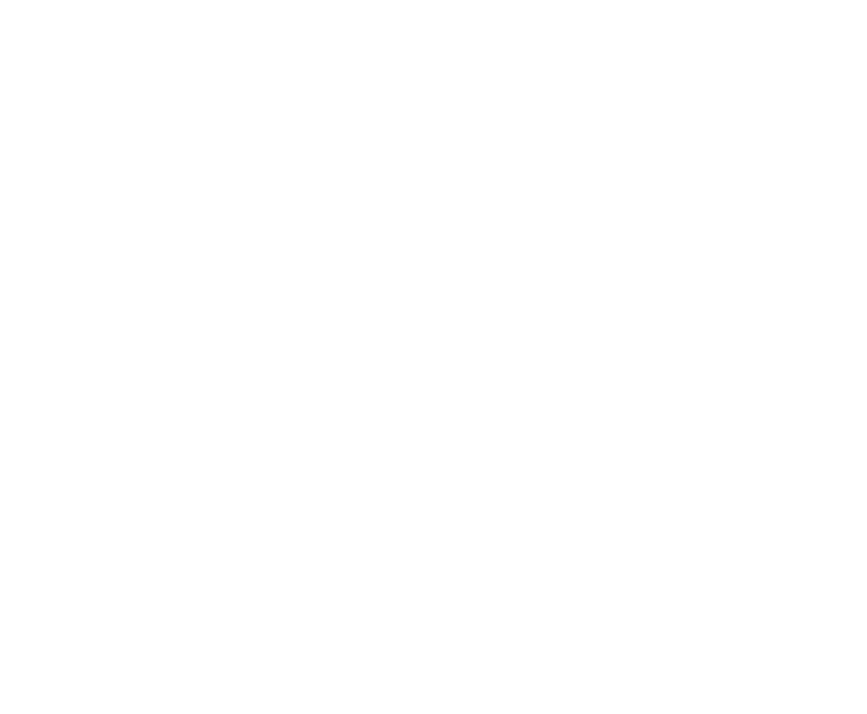
Configuring Login Activity Tracking
To enable and configure login activity tracking, follow these steps:
1. Enable login activity tracking.
CONFIGURATION mode
login statistics enable
After enabling login statistics, the system stores the login activity details for the last 30 days.
2. (Optional) Configure the number of days for which the system stores the user login statistics. The
range is from 1 to 30.
CONFIGURATION mode
login statistics time-period days
Example of Configuring Login Activity Tracking
The following example enables login activity tracking. The system stores the login activity details for the
last 30 days.
Dell(config)#login statistics enable
The following example enables login activity tracking and configures the system to store the login activity
details for 12 days.
Dell(config)#login statistics enable
Dell(config)#login statistics time-period 12
Display Login Statistics
To view the login statistics, use the show login statistics command.
Example of the show login statistics Command
The show login statistics command displays the successful and failed login details of the current
user in the last 30 days or the custom defined time period.
Dell#show login statistics
------------------------------------------------------------------
User: admin
Last login time: Mon Feb 16 04:40:00 2015
Last login location: Line vty0 ( 10.14.1.97 )
Unsuccessful login attempt(s) since the last successful login: 0
Unsuccessful login attempt(s) in last 30 day(s): 3
------------------------------------------------------------------
Example of the show login statistics all command
The show login statistics all command displays the successful and failed login details of all users
in the last 30 days or the custom defined time period.
Dell#show login statistics all
------------------------------------------------------------------
User: admin
70
Management