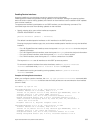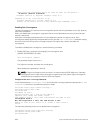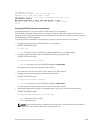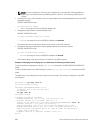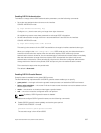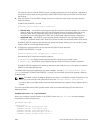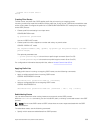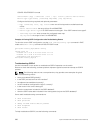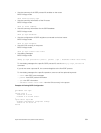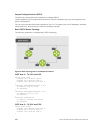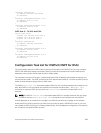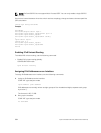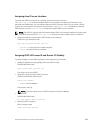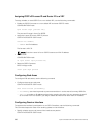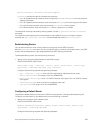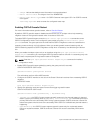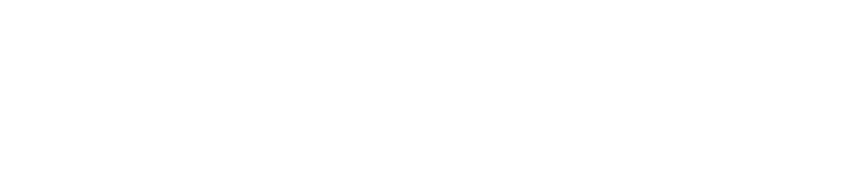
• View the summary of all OSPF process IDs enables on the router.
EXEC Privilege mode
show running-config ospf
• View the summary information of the IP routes.
EXEC Privilege mode
show ip route summary
• View the summary information for the OSPF database.
EXEC Privilege mode
show ip ospf database
• View the configuration of OSPF neighbors connected to the local router.
EXEC Privilege mode
show ip ospf neighbor
• View the LSAs currently in the queue.
EXEC Privilege mode
show ip ospf timers rate-limit
• View debug messages.
EXEC Privilege mode
debug ip ospf process-id [event | packet | spf | database-timers rate-limit]
To view debug messages for a specific OSPF process ID, use the debug ip ospf process-id
command.
If you do not enter a process ID, the command applies to the first OSPF process.
To view debug messages for a specific operation, enter one of the optional keywords:
– event: view OSPF event messages.
– packet: view OSPF packet information.
– spf: view SPF information.
– database-timers rate-limit: view the LSAs currently in the queue.
Example of Viewing OSPF Configuration
Dell#show run ospf
!
router ospf 4
router-id 4.4.4.4
network 4.4.4.0/28 area 1
!
ipv6 router ospf 999
default-information originate always
router-id 10.10.10.10
Dell#
Open Shortest Path First (OSPFv2 and OSPFv3)
661