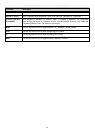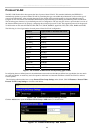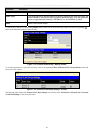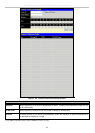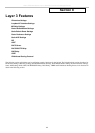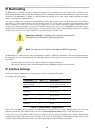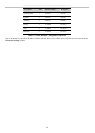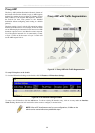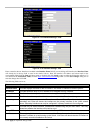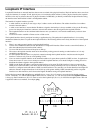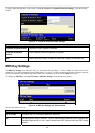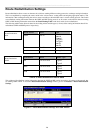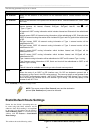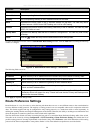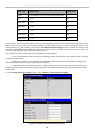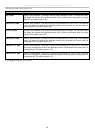xStack DES-3800 Series Layer 3 Stackable Fast Ethernet Managed Switch
123
Figure 8- 3. IP Interface Settings – Add
Figure 8- 4. IP Interface Settings - Edit
Enter a name for the new interface to be added in the Interface Name field (if you are editing an IP interface, the Interface Name
will already be in the top field as seen in the window above). Enter the interface’s IP address and subnet mask in the
corresponding fields. Pull the State pull-down menu to Enabled and click Apply to enter to make the IP interface effective. To
view entries in the IP Interface Table, click the Show All IP Interface Entries
hyperlink. Use the Save Changes dialog box to
enter the changes into NV-RAM.
The following fields can be set:
Parameter Description
Interface Name
This field displays the name for the IP interface. The default IP interface is named “System”.
IP Address
This field allows the entry of an IP address to be assigned to this IP interface.
Subnet Mask
This field allows the entry of a subnet mask to be applied to this IP interface.
VLAN Name
This field allows the entry of the VLAN Name for the VLAN the IP interface belongs to.
Secondary
Use the pull-down menu to set the IP interface as True or False. True will set the interface as
secondary and False will denote the interface as the primary interface of the VLAN entered
above. Secondary interfaces can only be configured if a primary interface is first configured.
State
This field may be altered between Enabled and Disabled using the pull down menu. This entry
determines whether the interface will be active or not.
Proxy ARP
Use the pull-down menu to enable or disable the Proxy ARP feature on this interface.
Link Status
This read only field states the current status of the IP Interface on the Switch. Link Up denotes
that the IP interface is up and running on the Switch. Link Down will denote that the IP interface is
not currently set and/or enabled on the Switch.
Click Apply to implement changes made.