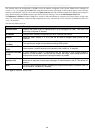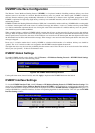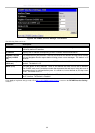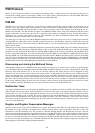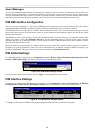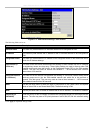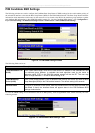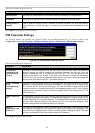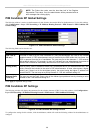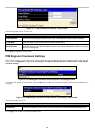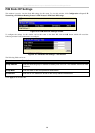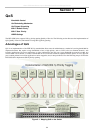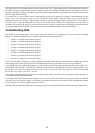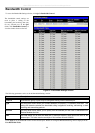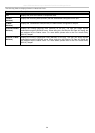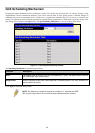xStack DES-3800 Series Layer 3 Stackable Fast Ethernet Managed Switch
188
NOTE: The Probe time value must be less than half of the Register
Suppression Time value. If not, the administrator will be presented with an
error message after clicking Apply.
PIM Candidate RP Global Settings
The following window is used to set the Parameters for this Switch to become the RP of its distribution tree. To view this window,
click Configuration > Layer 3 IP Networking > IP Multicast Routing Protocol > PIM Protocol > PIM Candidate RP
Global Settings.
Figure 8- 75. PIM Candidate RP Global Settings
The following fields can be viewed or set:
Parameter Description
Hold Time (0-
255 sec.)
This field is used to set the time Candidate RP (CRP) advertisements are valid on the PIM-SM
enabled network. If CRP advertisements are not received by the BSR within this time frame, the
CRP is removed from the list of candidates. The user may set a time between 0 - 255 seconds
with a default setting of 150 seconds. An entry of 0 will send out one advertisement that states to
the BSR that it should be immediately removed from CRP status on the PIM-SM network.
Priority (0-255)
Enter a priority value to determine which CRP will become the RP for the distribution tree. This
priority value will be included in the router’s CRP advertisements. A lower value means a higher
priority, yet, if there is a tie for the highest priority, the router having the higher IP address will
become the RP. The user may set a priority between 0 – 255 with a default setting of 0.
Wildcard Prefix
Count (0|1)
The user may set the Prefix Count value of the wildcard group address here by choosing a value
between 0 and 1 with a default setting of 0.
Click Apply to implement changes made.
PIM Candidate RP Settings
The following window will display the parameters for the switch to become a CRP. To view this window, click Configuration >
Layer 3 IP Networking > IP Multicast Routing Protocol > PIM Protocol > PIM Candidate RP Settings.
Figure 8- 76. PIM Candidate RP Settings window
To configure the settings for this window, click the Add button, which will reveal the following window for the administrator to
configure.