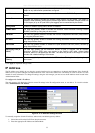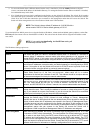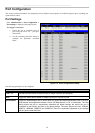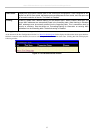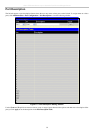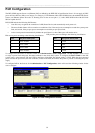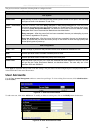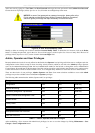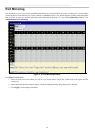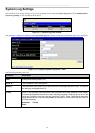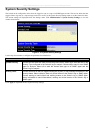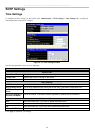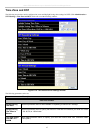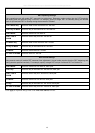xStack DES-3800 Series Layer 3 Stackable Fast Ethernet Managed Switch
41
Add a new user by typing in a User Name, and New Password and retype the same password in the Confirm New Password.
Choose the level of privilege (Admin, Operator or User) from the Access Right drop-down menu.
NOTICE: In case of lost passwords or password corruption, please refer to the
D-Link website and the White Paper entitled “Password Recovery Procedure”,
which will guide you through the steps necessary to resolve this issue.
Figure 6- 9. User Accounts Modify Table
Modify or delete an existing user account in the User Account Modify Table. To delete the user account, click on the Delete
button. To change the password, type in the New Password and retype it in the Confirm New Password entry field. The level of
privilege (Admin, Operator or User) can be viewed in the Access Right field.
Admin, Operator and User Privileges
Recently added to the levels of security offered on the Switch, the Operator level privilege will allow users to configure and view
configurations on the Switch, except for those involving security features, which are still left to the Admin privilege. Operator
users can be authenticated through either the local authentication method of the Switch, or through the Access Authentication
Control feature, discussed later in this document. Once the user has logged in to the Switch in the Operator level, certain security
screens and windows will not be made available to view, or to configure. Only Admin level users have access to these features.
There are three levels of user privileges, Admin, Operator and User. Some menu selections available to users with Admin
privileges may not be available to those with User or Operator privileges.
The following table summarizes the Admin, Operator and User privileges:
Management Admin Operator User
Configuration Yes Yes Read-only
Network Monitoring Yes Yes Read-only
Community Strings and Trap Stations Yes Yes Read-only
Update Firmware and Configuration Files Yes No No
System Utilities Yes Yes No
Factory Reset Yes No No
User Account Management
Add/Update/Delete User Accounts Yes No No
View User Accounts Yes No No
Table 6- 1. Admin, Operator and User Privileges
After establishing a User Account with Admin-level privileges, be sure to save the changes by clicking Maintenance > Save
Changes > Save Configuration button.