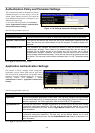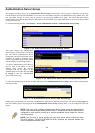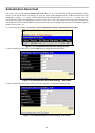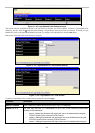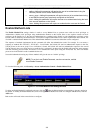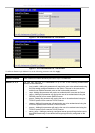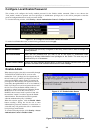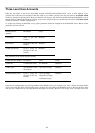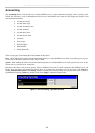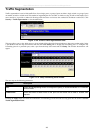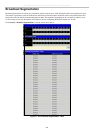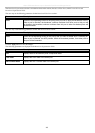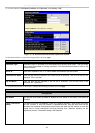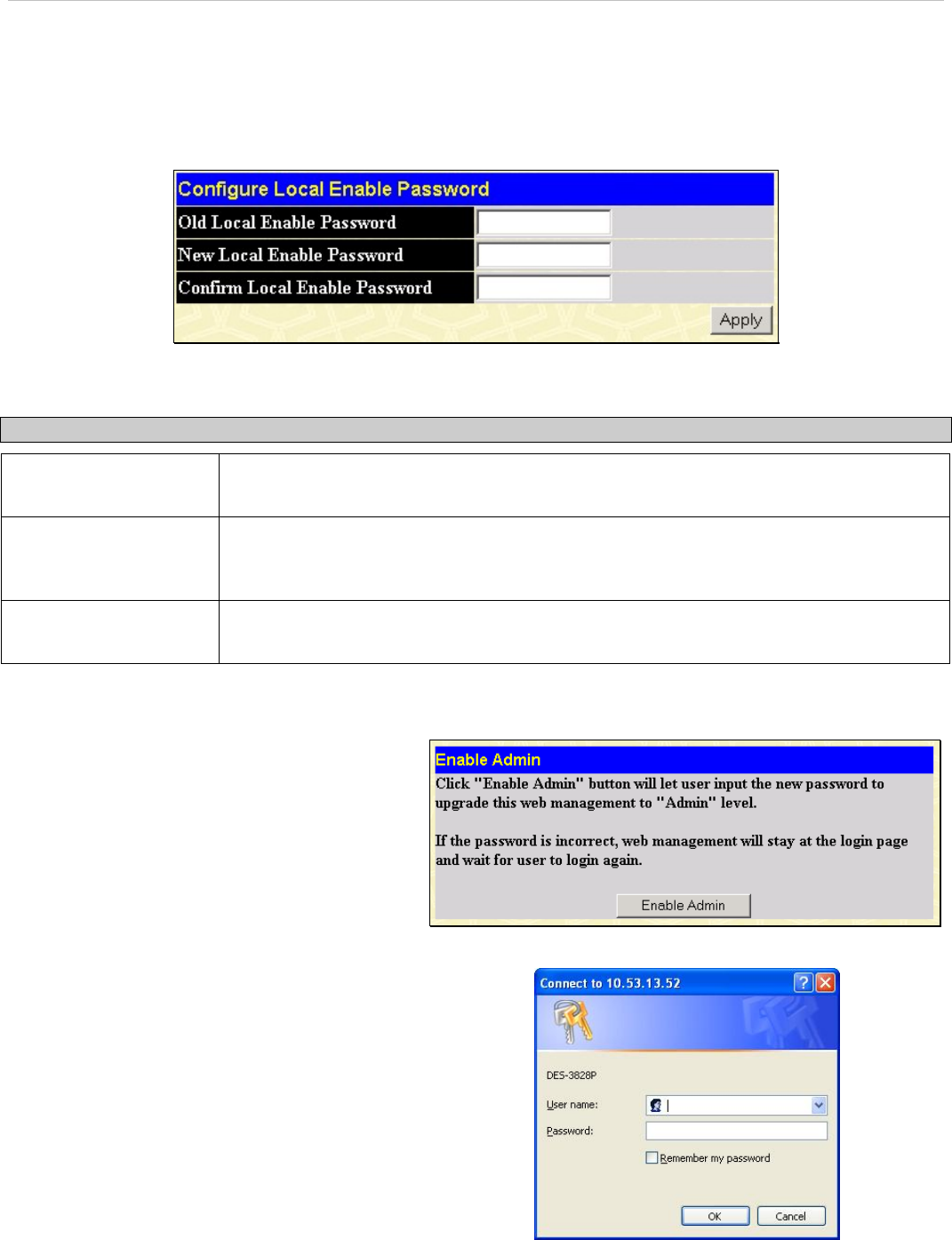
xStack DES-3800 Series Layer 3 Stackable Fast Ethernet Managed Switch
260
Configure Local Enable Password
This window will configure the locally enabled password for the Enable Admin command. When a user chooses the
"local_enable" method to promote user level privileges to administrator privileges, he or she will be prompted to enter the
password configured here that is locally set on the Switch.
To view the following window, click Security > Access Authentication Control > Configure Local Enable Password:
Figure 11- 36. Configure Local Enable Password window
To set the Local Enable Password, set the following parameters and click Apply.
Parameter Description
Old Local Enabled
If a password was previously configured for this entry, enter it here in order to change it to
a new password
New Local Enabled
Enter the new password that you wish to set on the Switch to authenticate users
attempting to access Administrator Level privileges on the Switch. The user may set a
password of up to 15 characters.
Confirm Local Enabled
Confirm the new password entered above. Entering a different password here from the
one set in the New Local Enabled field will result in a fail message.
Enable Admin
Figure 11- 37. Enable Admin Screen
Figure 11- 38. Enter Network Password dialog box
When the user logins to the device successfully through
TACACS/XTACACS/TACACS+ server or none
method, the “User” privilege level is assigned only. If
the user wants to get “Admin” privilege level, the user
must open the Enable Admin window to promote his
privilege level. But when the user logins to the device
successfully through RADIUS server or local method, 3
kinds of privilege level can be assigned to the user and
the user can not use the Enable Admin window to
promote to “Admin” privilege level. When the Enable
Method List is set to TACACS, XTACACS, or
RADIUS, the user must create a special account with
the username “enable” in order to support the Enable
Admin function. This function becomes inoperable
when the authentication policy is disabled.
When this window appears, click the Enable Admin
button revealing a dialog box for the user to enter
authentication (password, username), as seen below. A
successful entry will promote the user to Administrator
level privileges on the Switch.
To view the following window, click Security > Access
Authentication Control > Enable Admin: