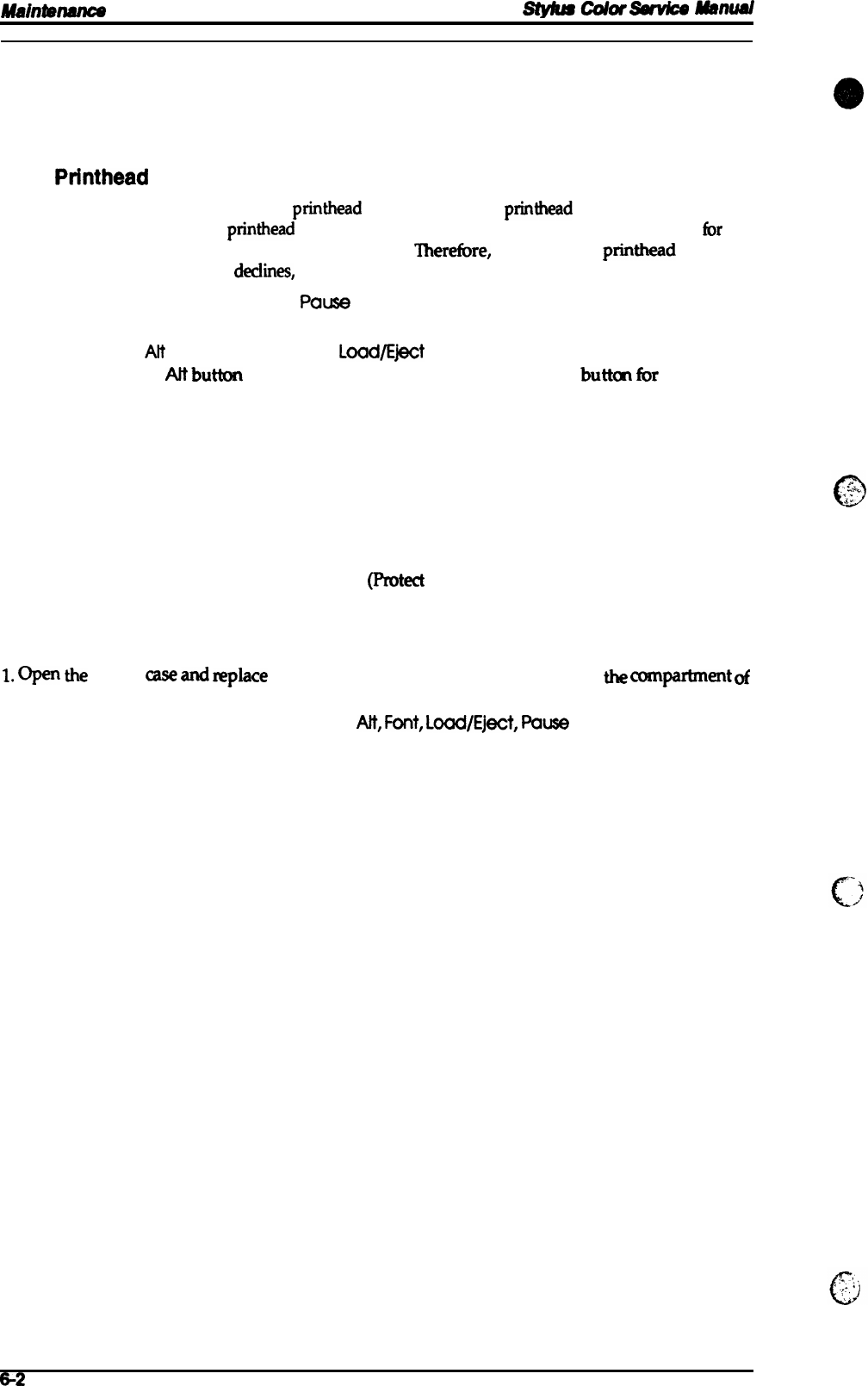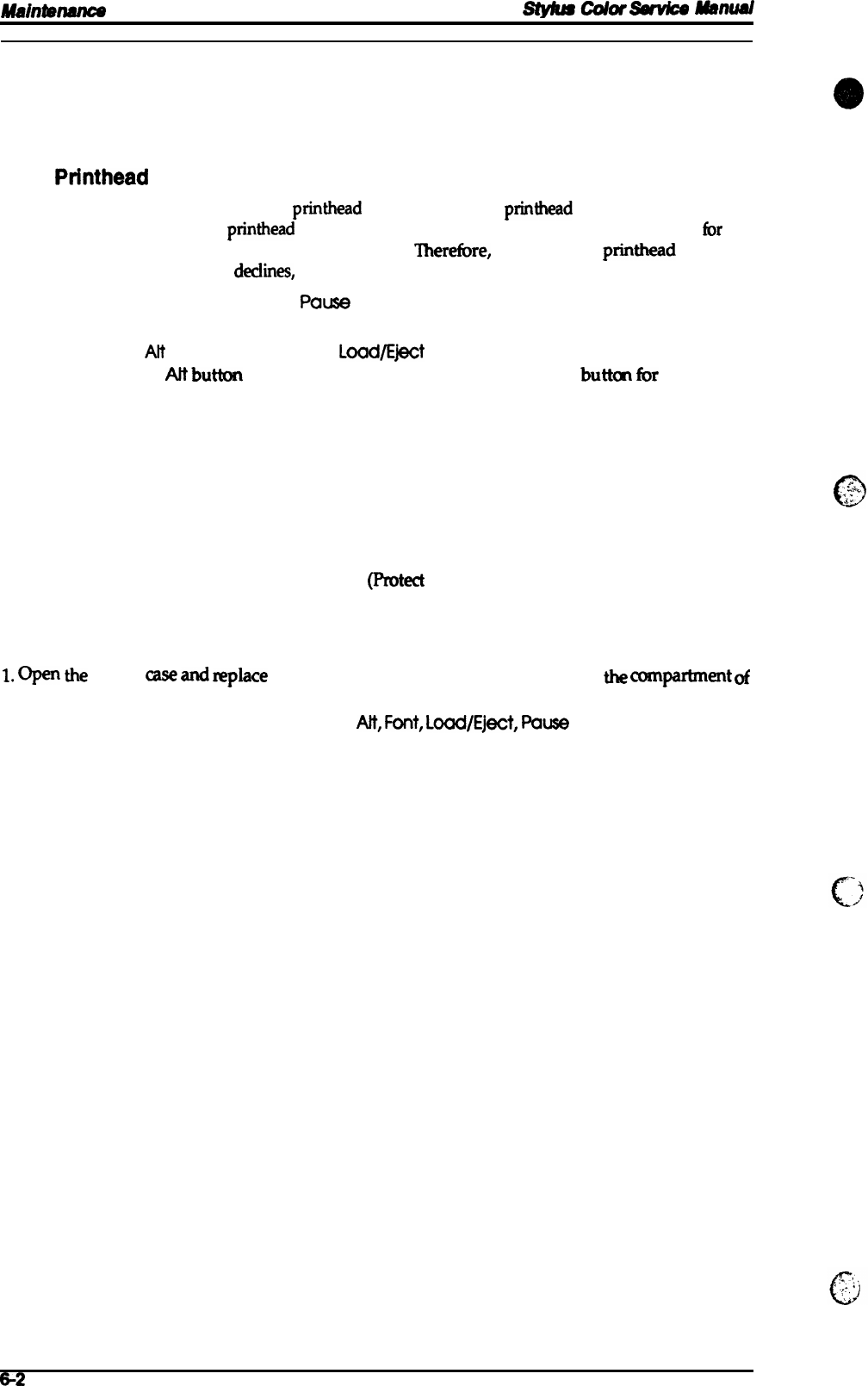
Auainbnanm
af--
Swvice
mnuai
6.2 SERVICE MAINTENANCE
Certain maintenance is required
when the
printer detects an error
or when a decline m print
e
quality is observed.
6.2.1
Printhead
Cleaning
If print quality deteriorates, dean the
printhead
using the built-in
printhead
cleaning function. The
printer also has an automatic
printhead
cleaning cycle to ensure the proper nozzle operation
fix
ink
injection as well as to preserve its best condition.
Therefbre,
perform this
printhead
cleaning
operation only if print quality
dedines,
in order to avoid wasting ink.
1. Turn the printer on and press the
Paw
button to pause the printer. Make sure that the
PAUSE LED is on.
2.
Hold down the
Att
button and press the
Lad/E@t
button for blackhead
cleaning.
Hold down the
M
buttm and press the Economy/Condensed buttm
fir
color head
cleaning.
When the panel switch operation is accepted by the printer, the PAUSE LED flashes during the
cleaning cycle. When the cleaning completes, the PAUSE LED stops flashing and returns to the
standby mode.
6.2.2 Waste Ink Drain Tank Replacement
The printer counts the total amount of ink wasted to the waste ink drain tank and this information
is stored in the EEPROM on the main board
(Protwt
counter A) for the ink system operation
management. If the value of this counter reaches the predetermined value, the printer displays an
error (’Waste ink tank over-flow,” see Chapter 1, section 1.4.4, Error Conditions, Table 1-10). When
this error is displayed, replace the waste rnk absorbing materials and reset the protect counter.
1.
*
the
upper
case
and
replace
the waste ink absorbing materials from
the
~ment
of
the lower case. Reassemble the printer.
2. Turn the printer while holding down the
Alt,
Font,
Lo@E]wt,
f%w
buttons. This resets the
protect counter.
6-2
A