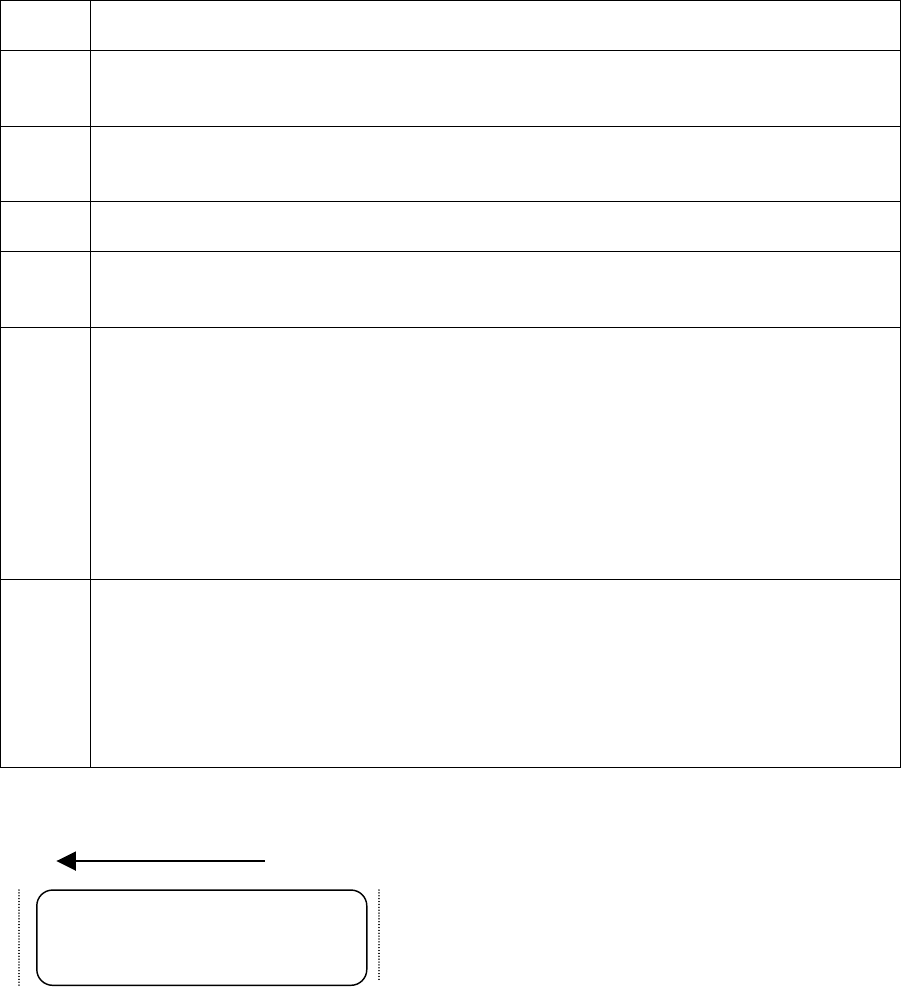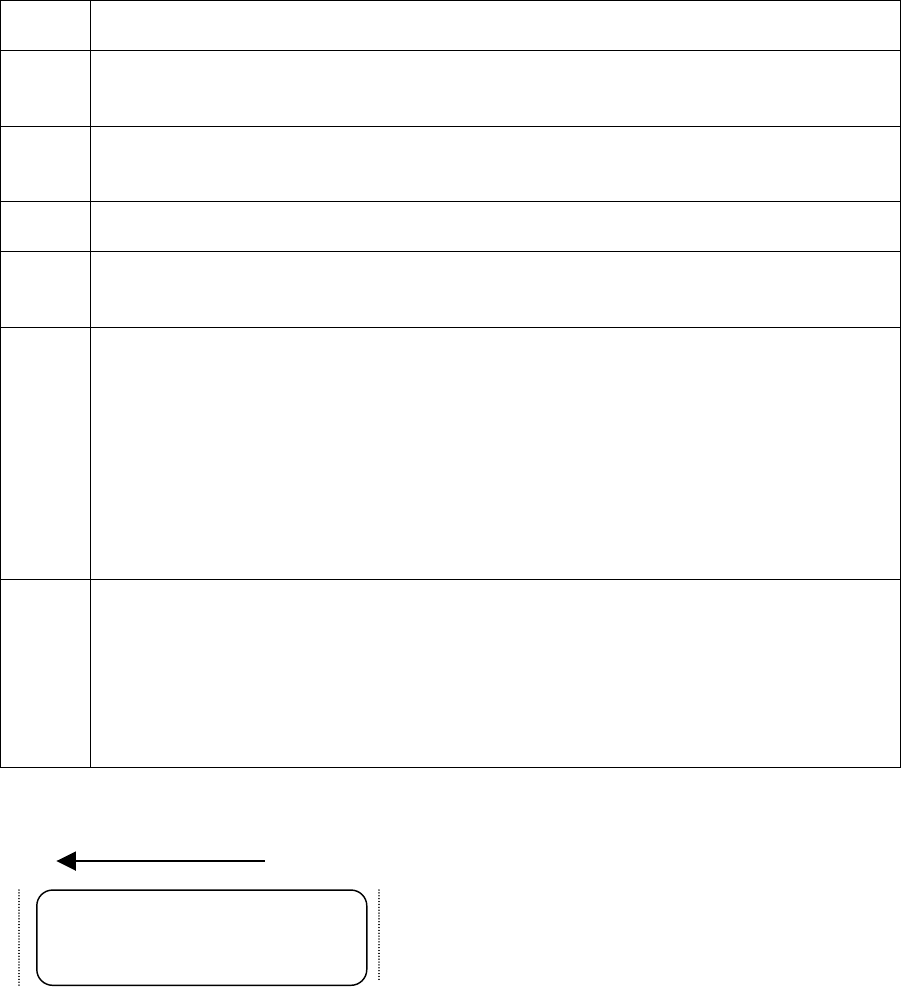
R
ESTRICTED USE ONLY Fargo Electronics, Inc.
Persona C10/M10 ID Card Printer Service Manual (Rev. 4.0)
147
Cleaning the Card Feed Rollers
To assure consistent Printer operation, all of the gray card Feed Rollers within the Printer
should be cleaned during every Ribbon change (every 250 prints) or if the Rollers are
noticeably dirty.
To clean these Rollers, use the special adhesive-backed Cleaning Cards from the Printer
Cleaning Kit. Refer to the following steps to run a Cleaning Card through the Printer:
Step Procedure
1
Remove the Ribbon and cards from the Printer. (Note: The Cleaning Roller
Assembly can remain within the Printer during this cleaning process.)
2 With the Printer power ON, open the Top Cover, but leave the Printhead
Assembly latched shut.
3 Remove the Cleaning Card’s adhesive backing paper.
4
Press and hold the On/Cancel button down. You will hear the Feed Rollers
begin to turn.
5
While holding down the On/Cancel button, insert the Cleaning Card into the
Card Input Hopper and manually push it into the Printer until you feel the
Printer’s middle Feed Roller grab and begin feeding the card.
When inserting the cleaning card, be sure that the shortest non-adhesive end of
the Cleaning Card enters the Printer first and that the side of the cleaning card
with the adhesive backing removed (the sticky side) is facing upward.
If the card is inserted with the sticky side facing downward, it will stick to the
Card Input Tray and will not feed.
6
Keep pressing the On/Cancel button until the Cleaning Card has fed completely
through the Printer. Repeat this cleaning procedure if necessary.
After the cleaning procedure is finished, re-install Ribbon and cards and turn the
Printer power OFF and ON to reset the Printer. (Note: Once you have
completed the above cleaning procedure, you should also clean the Printer’s
Drive Roller according to the steps in the following section.)
Insert this end first