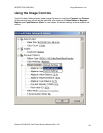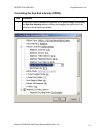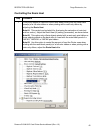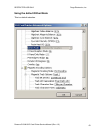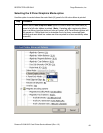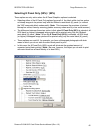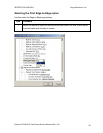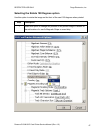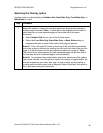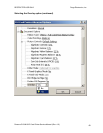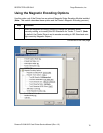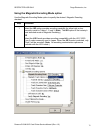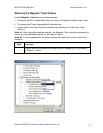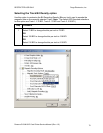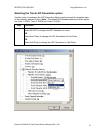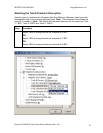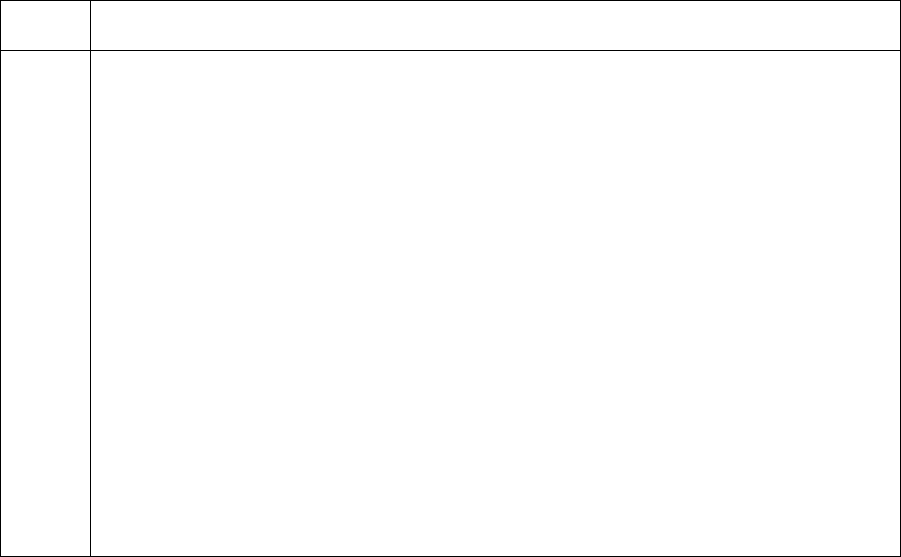
R
ESTRICTED USE ONLY Fargo Electronics, Inc.
Persona C10/M10 ID Card Printer Service Manual (Rev. 4.0)
68
Selecting the Overlay option
Use this option to automatically print Neither Side, Back Side Only, Front Side Only, or
Both Sides of a card.
Step Procedure
1 Select this option in conjunction with any application program that supports a
multiple page document. (Note: In other words, the program must be able to
send down two or more separate pages to be printed within the same
document.)
• Select Neither Side for non-use of the Overlay option.
• Select the Front Side Only, Back Side Only, or Both Sides setting to
designate the side or sides of the card for the image to print on.
Note #1: Print a full-color ID format on the front of the card and monochrome
text or bar codes on the back by creating the full-color front side of the card (on
page 1) of the document and the monochrome backside (on page 2). (Note:
The Printer Driver always places the odd numbered pages on the front side of
the card and the even numbered pages on the backside.)
Note #2: To customize the overlay and/or print area, select one of the options
listed under Overlay. Use this option to control the overlay (O) panel and/or the
print area appearing on a card; also, use it to omit or block out the overlay or
printing around a card's smart chip or Magnetic Stripe. By default, this option is
set to print and overlay the entire card.