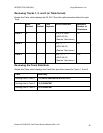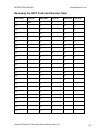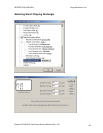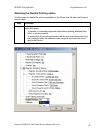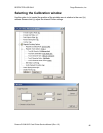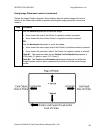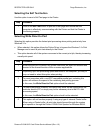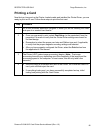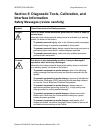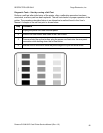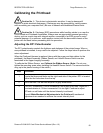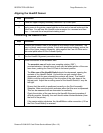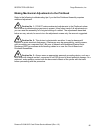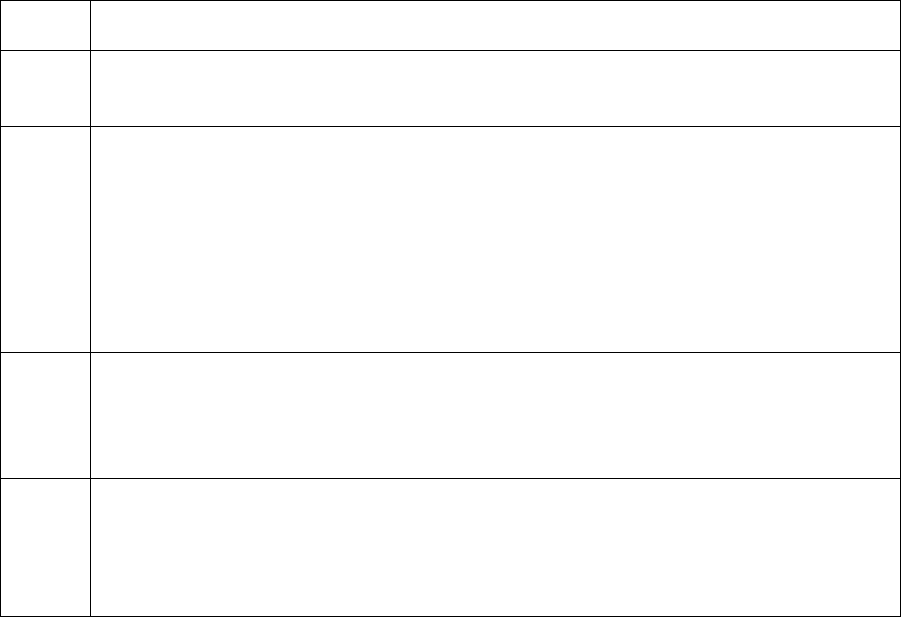
R
ESTRICTED USE ONLY Fargo Electronics, Inc.
Persona C10/M10 ID Card Printer Service Manual (Rev. 4.0)
90
Printing a Card
Now that you have set up the Printer, loaded media and installed the Printer Driver, you are
ready to print an ID card. Follow these steps to print the first card:
Step Procedure
1 Go to the Windows application program in which you will be creating the cards
and open it or create a card format.
2
a. Once you are ready to print, select Print Setup (or the equivalent) from the
program’s File menu to verify that the Printer Driver settings are correct for
the card design.
b. Remember to select the proper card size and Ribbon type and, if applicable,
to verify that the proper magnetic encoding settings are selected.
c. After you have properly configured the Driver, select the Print button from
the application’s Print screen.
3
The Printer’s RIP (raster image processing) begins. (Note: The image
processing time will vary depending upon the complexity of the image and the
processing speed of the computer. In most cases, this will only take a few
seconds.)
4 a. After the image is processed and sent to the Printer, the Printer will feed in a
card, print and then eject the card.
b. If everything looks good, you have successfully completed set-up, initial
testing and printing with the Card Printer.