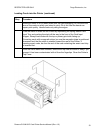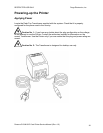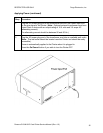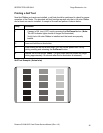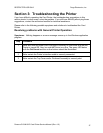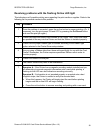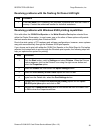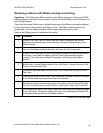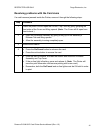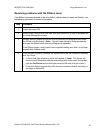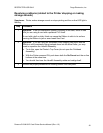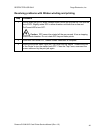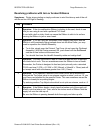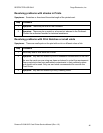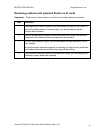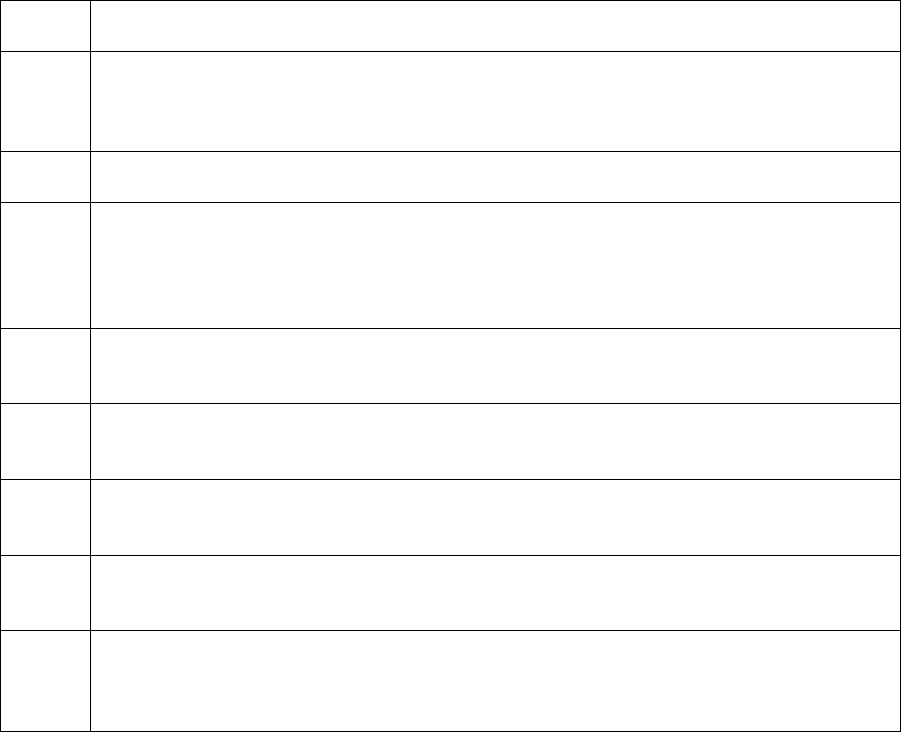
R
ESTRICTED USE ONLY Fargo Electronics, Inc.
Persona C10/M10 ID Card Printer Service Manual (Rev. 4.0)
40
Resolving problems with Ribbon winding and printing
Symptoms: The Printer skips Ribbon panels, prints Ribbon panels out of the usual YMCK
order (resulting in strangely colored output) or simply winds the Ribbon until the Printer’s on-
line LED light flashes.
Check that the proper Ribbon type is installed according to the Ribbon type option selected
in the Printer Driver setup window. See Ribbon Type. The Ribbon Sensor needs to be
recalibrated. This is a simple procedure which may be required every so often.
Refer to the following steps to recalibrate this sensor:
Step Procedure
1 Install a Full-Color YMCKO Ribbon into the Printer and position an unused
Magenta (red colored) panel across the top of the light emitting portion of the
Ribbon Sensor.
2 Close the Printhead Assembly securely, but leave the Top Cover open.
3 With the Top Cover open, locate the rectangular opening on the left-hand side of
the Printer. Just inside this opening are four small, white switches aligned
vertically. The switches are labeled 1 through 4, with the top switch being
number 1.
4 With the tip of a small flathead screw Driver, flip Switch 1 towards the rear of the
Printer to turn the switch ON.
5 Disconnect the power cable from the back of the Printer and close the Printer’s
Top Cover.
6 Press and hold the on-line button. Then, reconnect the power cable into the back
of the Printer while continuing to hold the on-line button.
7 Release the finger from the on-line button once either of the Printer’s LED lights
turn ON. Notice that only one LED will be lit, either the on-line or the On/Cancel.
8 On the right-hand side of the Printer, locate the three small holes toward the rear
of the Top Cover. Through the center hole, there is a potentiometer labeled RP2
which adjusts the sensitivity of the Ribbon Sensor.
Continued on the next page