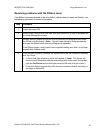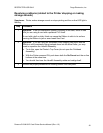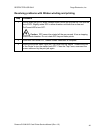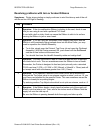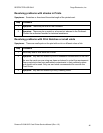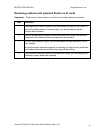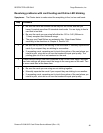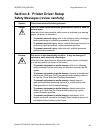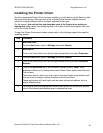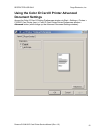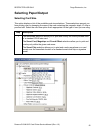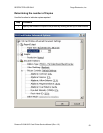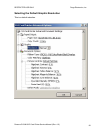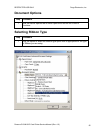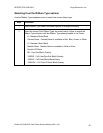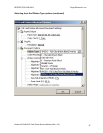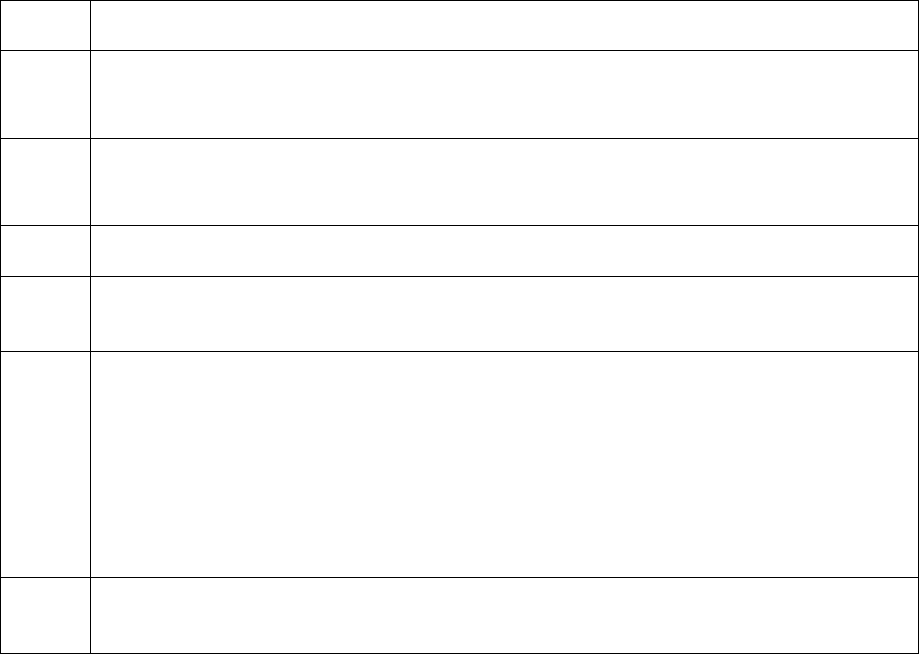
R
ESTRICTED USE ONLY Fargo Electronics, Inc.
Persona C10/M10 ID Card Printer Service Manual (Rev. 4.0)
50
Installing the Printer Driver
Once the appropriate Printer Driver has been installed, you will need to set the Driver up with
the proper print options. Although each of the included Printer Drivers displays the print
options in a slightly different format, the basic options are the same.
For this reason, this section lists and describes each of the Printer driver options in
alphabetical order, rather than displaying them in the order in which they appear within any
one of the Printer Drivers.
To open the Printer Driver setup window, please refer to the following steps for the specific
operating system:
Step Procedure
1
Windows 95/98
Click the Start button, point to Settings and select Printers.
2
Windows NT
Click on the Card Printer icon with the right mouse button and select Properties.
3
Click the Start button, point to Settings and select Printers.
4
Click on the Card Printer icon with the right mouse button and select Document
Defaults.
5
Click on the Advanced tab of the Document Settings window. (Note: Most
applications allow you to change these same Printer Driver options from their own
Print screens.
This means that you don’t have to go back to the main Printer setup window each
time you want to change a setting or option in the Printer Driver.
These applications will usually give you the same choices and options, but in a
slightly altered format.
6 To change or verify the appropriate Printer Driver options for the print job, please
refer to the following descriptions given in alphabetical order: