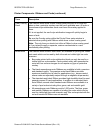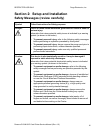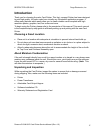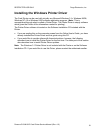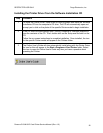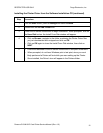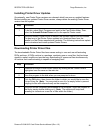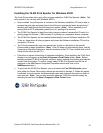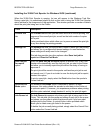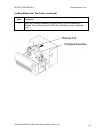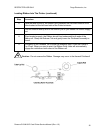R
ESTRICTED USE ONLY Fargo Electronics, Inc.
Persona C10/M10 ID Card Printer Service Manual (Rev. 4.0)
23
Installing the 32-Bit Print Spooler for Windows 95/98
The Card Printer ships with a print utility program called the 32-Bit Print Spooler. (Note: This
print spooler is for use only with Windows 95/98.)
• Once installed, the print spooler is located on the Software Installation CD and is able to
process the print jobs and send them to the Printer at consistently faster speeds than if
sending print jobs through the Windows print spooler. (Note: This is especially true if
printing with an ECP compatible parallel port or if printing off a network.)
• The 32-Bit Print Spooler is ideal for printing a large number of consecutive ID cards, for
printing larger file formats (1 MB or more) or if printing on a somewhat slower computer.
• The 32-Bit Print Spooler can be installed automatically from the Software Installation CD.
To do so, close down all other programs and insert the Software Installation CD into the
computer's CD drive.
• The CD will automatically open and prompt you to click on the photo of the specific
Printer model to begin installation. (Note: If the CD does not automatically open, use My
Computer or Windows Explorer to view the contents of the CD. Then, double-click on the
Setup.exe file listed on the CD.)
• Follow the on-screen instructions to complete installation. Once installed, the 32-Bit Print
Spooler icon will appear in the Start->Programs->Card Printer folder. (Note: Before
installing updated 32-Bit Print Spooler versions, always uninstall the existing print spooler
version from the system. To do this, simply select 32-Bit Print Spooler from the list of
programs in the Add/Remove Programs Properties window and click on the
Add/Remove button.)
• To print with the 32-Bit Print Spooler, you must select the Fast 32-bit Spooler option
from within the Printer Driver setup window as described in Section III. When this option
is selected, the print spooler will automatically open and close with the start and finish of
each print job. Note: You can also manually open the 32-Bit Print Spooler simply by
selecting its icon from the Start->Programs->Card Printer folder.