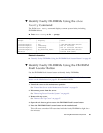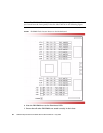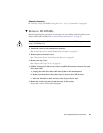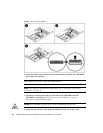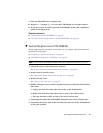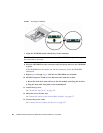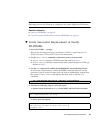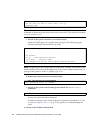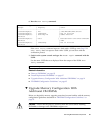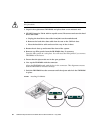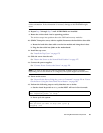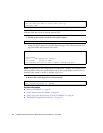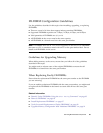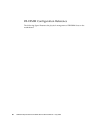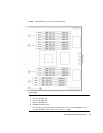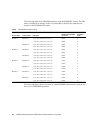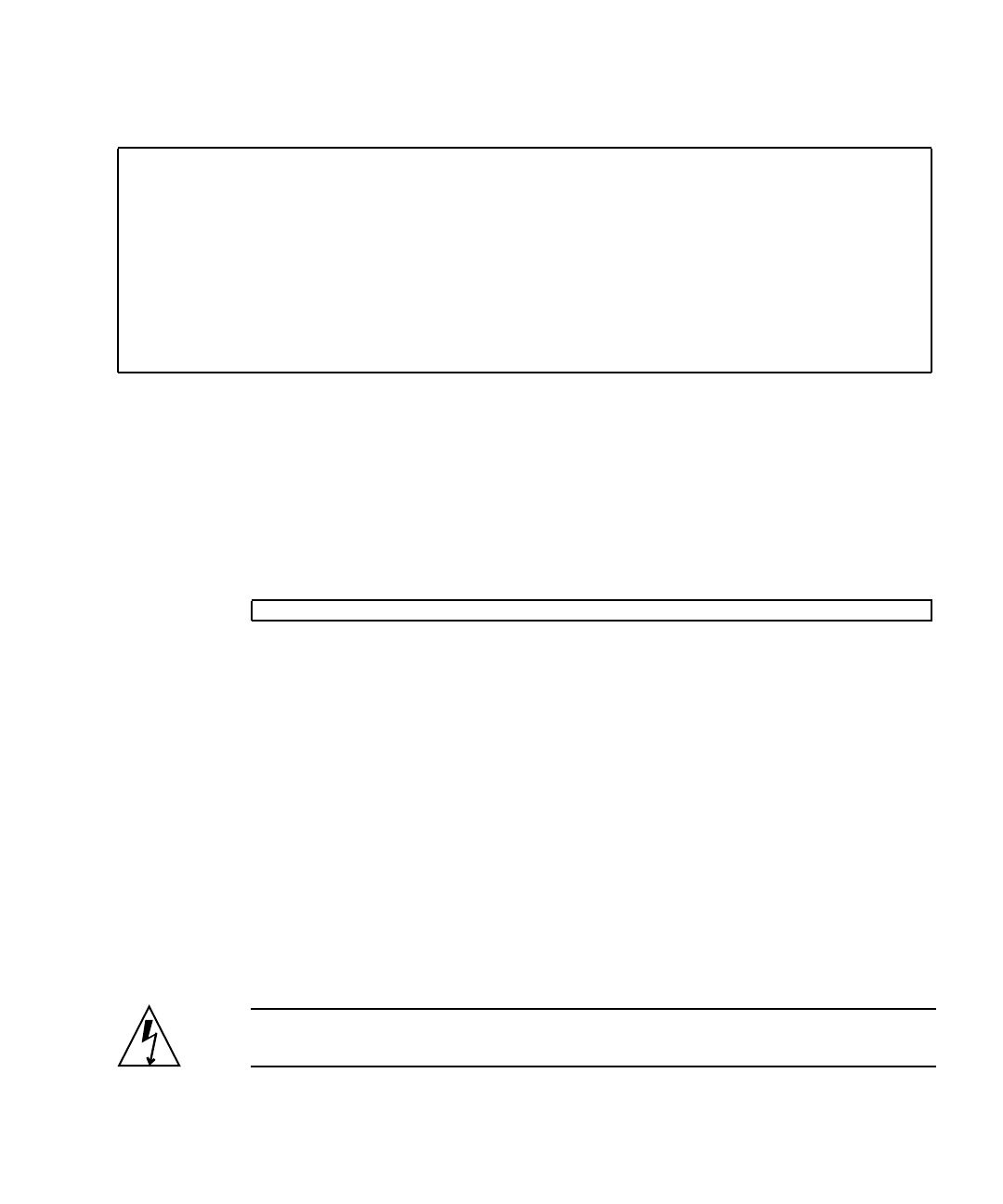
Servicing Motherboard Components 91
6. Run the show faulty command.
If the show faulty command reports a fault with a UUID go on to Step 7.If
show faulty does not report a fault with a UUID, you are done with the
verification process.
7. Switch to the system console and type the fmadm repair command with the
UUID.
Use the same UUID that was displayed from the output of the ILOM show
faulty command.
Related Information
■ “Remove FB-DIMMs” on page 85
■ “Install Replacement FB-DIMMs” on page 87
■ “Upgrade Memory Configuration With Additional FB-DIMMs” on page 91
■ “FB-DIMM Configuration Guidelines” on page 95
▼ Upgrade Memory Configuration With
Additional FB-DIMMs
Before you begin this memory upgrade procedure, become familiar with the memory
configuration guidelines described in “FB-DIMM Configuration Guidelines” on
page 95.
Caution – Ensure that all power is removed from the server before installing
FB-DIMMs or damage to the FB-DIMMs might occur.
-> show faulty
Target | Property | Value
--------------------+------------------------+-------------------------------
/SP/faultmgmt/0 | fru | /SYS/MB/CMP0/BR0/CH1/D0
/SP/faultmgmt/0 | timestamp | Dec 14 22:43:59
/SP/faultmgmt/0/ | sunw-msg-id | SUN4V-8000-DX
faults/0 | |
/SP/faultmgmt/0/ | uuid | 3aa7c854-9667-e176-efe5-e487e520
faults/0 | | 7a8a
/SP/faultmgmt/0/ | timestamp | Dec 14 22:43:59
faults/0 | |
# fmadm repair 3aa7c854-9667-e176-efe5-e487e520