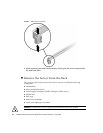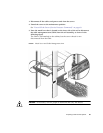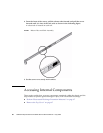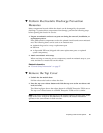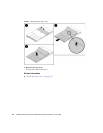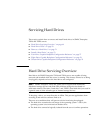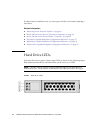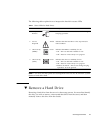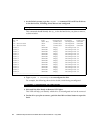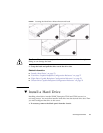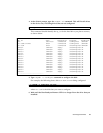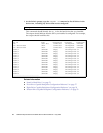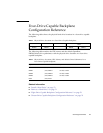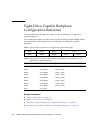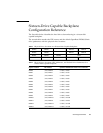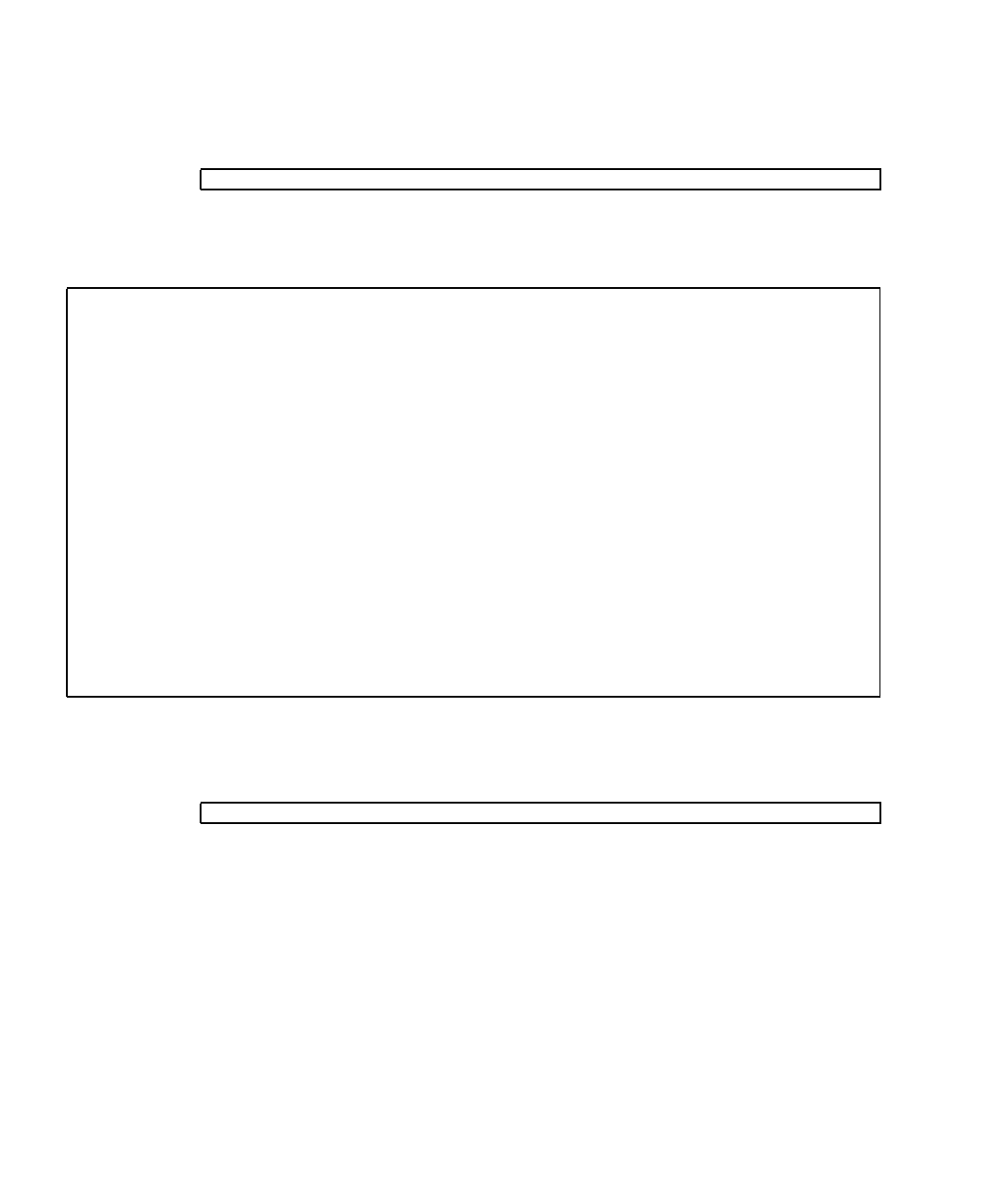
72 SPARC Enterprise T5120 and T5220 Servers Service Manual • July 2009
1. At the Solaris prompt, type the cfgadm -al command. This will list all drives
in the device tree, including drives that are not configured.
This command should identify the Ap_id for the hard drive you plan to remove,
as shown below.
2. Type cfgadm -c unconfigure to unconfigure the disk.
For example, the following shows drive c0:dsk/c1t1d1 being unconfigured:
3. Wait until the blue Ready-to-Remove LED lights.
This LED will help you identify which drive is unconfigured and can be removed.
4. On the drive you plan to remove, push the hard drive release button to open the
latch.
# cfgadm -al
Ap_id Type Receptacle Occupant Condition
c0 scsi-bus connected configured unknown
c0::dsk/c1t0d0 disk connected configured unknown
c0::dsk/c1t1d0 disk connected configured unknown
usb0/1 unknown empty unconfigured ok
usb0/2 unknown empty unconfigured ok
usb0/3 unknown empty unconfigured ok
usb1/1 unknown empty unconfigured ok
usb1/2 unknown empty unconfigured ok
usb1/3 unknown empty unconfigured ok
usb2/1 unknown empty unconfigured ok
usb2/2 unknown empty unconfigured ok
usb2/3 unknown empty unconfigured ok
usb2/4 unknown empty unconfigured ok
usb2/5 unknown empty unconfigured ok
usb2/6 unknown empty unconfigured ok
usb2/7 unknown empty unconfigured ok
usb2/8 unknown empty unconfigured ok
----------------------------
# cfgadm -c unconfigure c0::dsk/c1t1d1