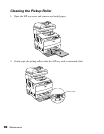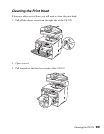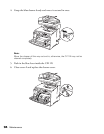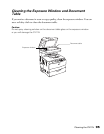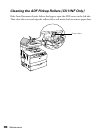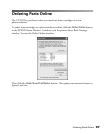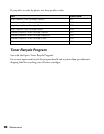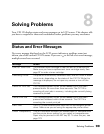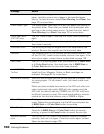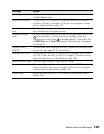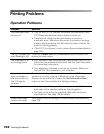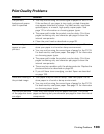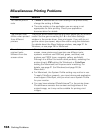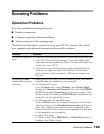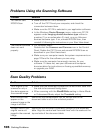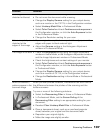100 Solving Problems
Check Paper Size The paper size setting is different from the size of the loaded
paper. Load the correct size of paper in the specified paper
source. To clear this error, select Clear Warning from Reset. See
page 73 for instructions.
Check Paper Type The loaded paper type does not match the paper type setting in
the printer driver. Check that you loaded the correct paper size
and type in the current paper source. To clear this error, select
Clear Warning from Reset. See page 73 for instructions.
Cover open error
(CX11NF only)
The ADF cover is open. Close the ADF cover, and try scanning
again.
Cover X Open The specified cover is not closed completely. Open the cover,
then close it securely.
Document Error You are trying to copy an original that is not supported by the
product. Remove the original from the document table.
Fax error You turned on the CX11NF without the fax module installed. Turn
off the CX11NF, install the fax module, and turn it on again. If the
error occurs again, contact Epson as described on page 128.
Form Feed The CX11N is ejecting paper after you pressed the
x B&W Start
or x Color Start button, then held down the
x B&W Start or
x Color Start
button for more than three seconds.
Install C/M/Y/K
TnrCart
The indicated toner cartridges are not installed in the product.
Install the Cyan, Magenta, Yellow, or Black cartridges, as
indicated. See page 82 for instructions.
Insufficient memory Wait for a few minutes until the current copy job is finished. Then
try copying again. If it still doesn’t work, you need to add more
memory.
When you place multiple documents on the ADF and when you
make continuous high-quality (600 dpi) color copies using the
ADF with the default memory (128MB), the CX11NF may have
insufficient memory to copy. We recommend adding a memory
module so that the total memory size is 256MB or higher.
Manual Duplex Printing on one side of the paper is finished in manual duplex
mode. Reload the printed paper into the MP tray and press the
x B&W Start
or x Color Start button to continue.
Mem Overflow The CX11N has insufficient memory to perform the current task.
Press the x B&W Start or x Color Start
button to resume
printing, or press the y Cancel
button to cancel the print job.
Network module
error
Turn off the CX11N, check if the network module is installed
correctly, and turn it on again. If the error occurs again, contact
Epson as described on page 128.
Message Action