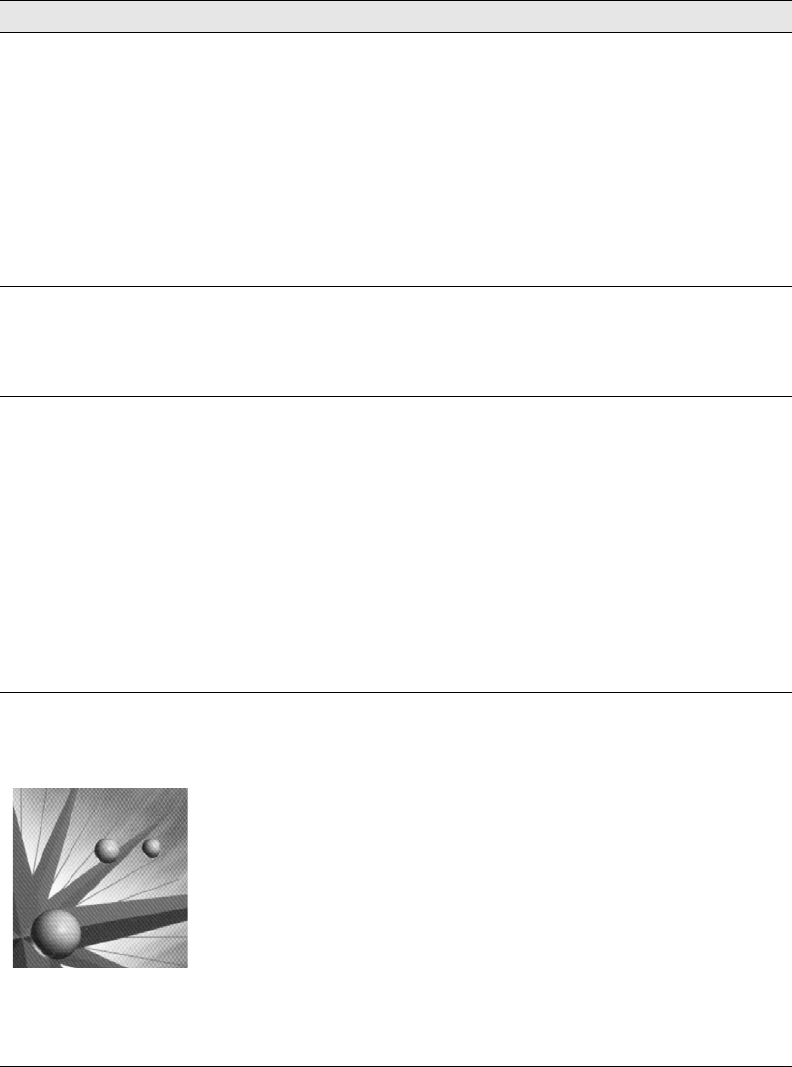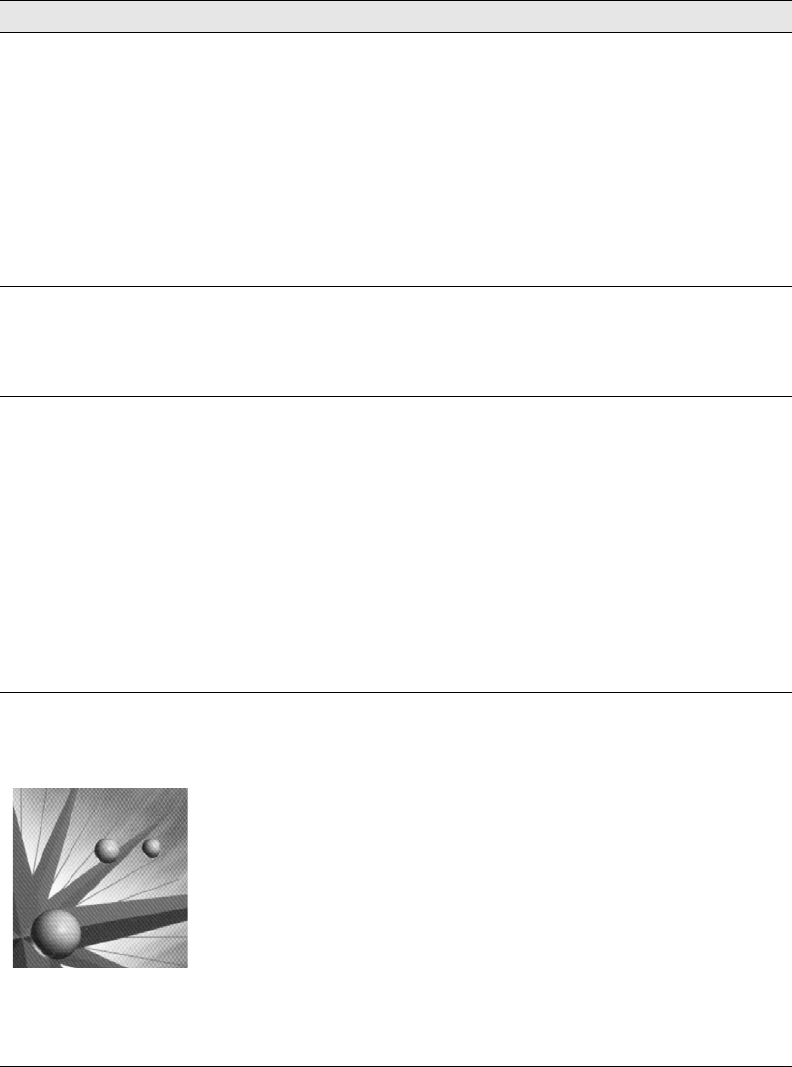
Scanning Problems 107
The image is
distorted or blurred
• Make sure the document is flat against the document table.
• Do not move the document while scanning.
• Change the Display Gamma setting for your output device,
such as a monitor or the CX11N, in the Configuration window.
•Select Unsharp Mask Filter in Professional Mode.
•Select Color Control and check Continuous auto exposure in
the Configuration window, or click the Auto Exposure button
in the Professional Mode.
• Change the Resolution setting for your scan.
Colors are patchy or
distorted at the
edges of the image
• If your original is very thick or warped at the edges, cover the
edges with paper to block external light.
• Adjust the Gamma setting in the Histogram Adjustment
window in Professional Mode.
The image is too dark • Check the Brightness setting using the Image Adjustment
window in Home Mode, or the Histogram Adjustment window
and the Image Adjustment window in Professional Mode.
• Check the brightness and contrast settings of your monitor.
•Select Color Control and check Continuous auto exposure in
the Configuration window, or click the Auto Exposure button
in Professional Mode.
• Change the Display Gamma setting for your output device,
such as a monitor or CX11N, in the Configuration window.
• Change the Destination setting in Home Mode or Professional
Mode.
Moiré (crosshatch)
patterns appear in the
scanned image
When you scan printed materials, interference can occur due to
the difference between the pitches of the scanning and the
halftone screens.
Try one or more of the following solutions:
• Select the Descreening Filter in Home or Professional Mode.
• In Professional Mode, set the Screen Ruling of the
Descreening Filter setting to an appropriate setting for your
document.
• Deselect Clear Unsharp Mask Filter in Professional Mode.
• Place a transparent sheet, such as an overhead projector
sheet, between your original and the document table.
• Reposition your original slightly.
• Make the image size slightly smaller.
Problem Solution