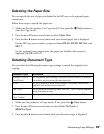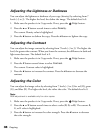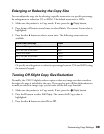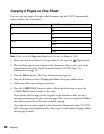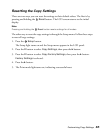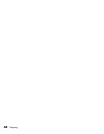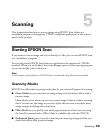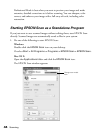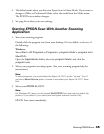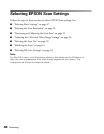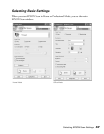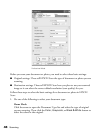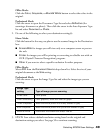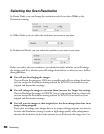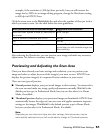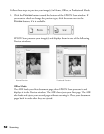Starting EPSON Scan 45
2. The default mode when you first start Epson Scan is Home Mode. If you want to
change to Office or Professional Mode, select the mode from the Mode menu.
The EPSON scan window changes.
3. See page 46 to select your scan settings.
Starting EPSON Scan With Another Scanning
Application
1. Start your scanning program.
Double-click the program icon from your desktop, if it is available, or do one of
the following:
Windows:
Select Start > All Programs or Programs > program folder > program icon.
Mac OS X:
Open the Applications folder, select the program folder, and click the
program icon.
2. Select your program’s scanning option. (See your scanning program help for
instructions.)
Note:
In some programs, you must select the Epson AL-CX11 as the “source” first. If
you see a Select Source option, choose it and select your Epson AL-CX11 there
first.
3. Select your EPSON AL-CX11.
Note:
For Windows XP users, do not choose WIA-EPSON from the menu to select the
product. If you select it, you cannot use the Epson scanner function fully.
EPSON Scan starts immediately.