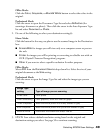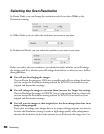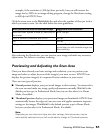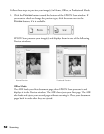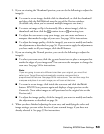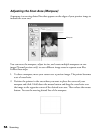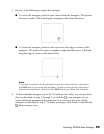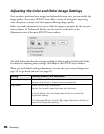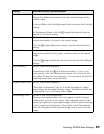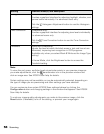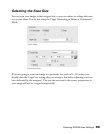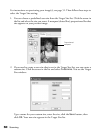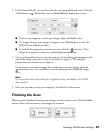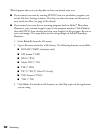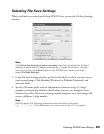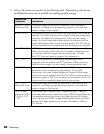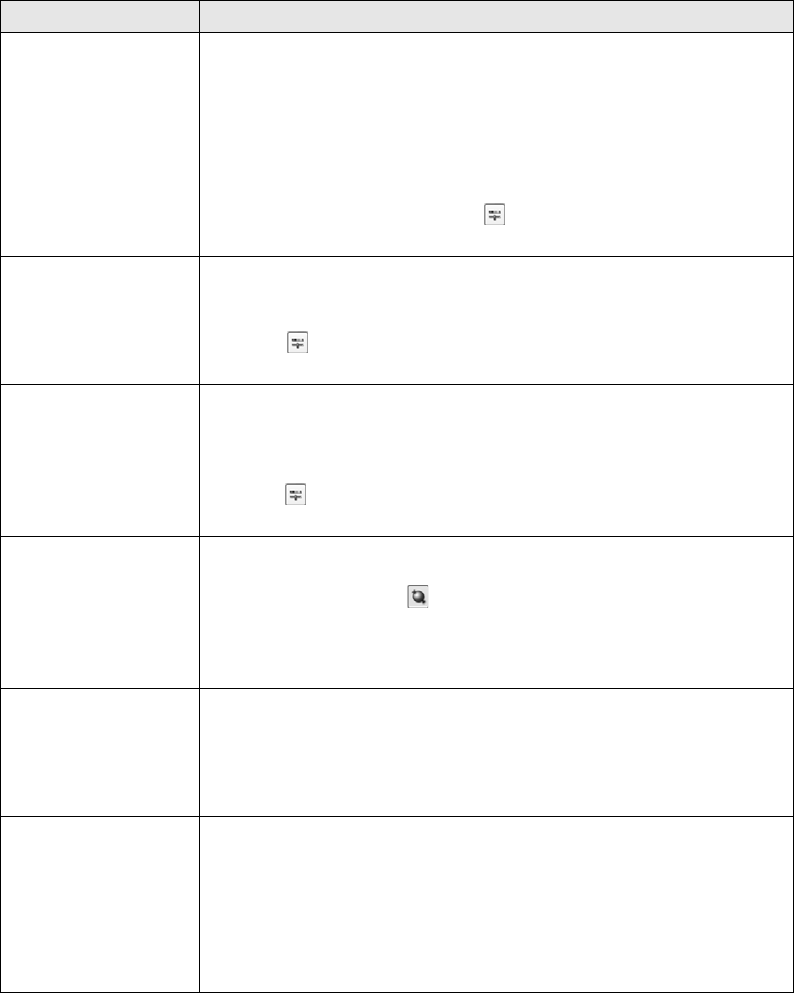
Selecting EPSON Scan Settings 57
Contrast Home, Office, and Professional:
Adjusts the difference between the light and dark areas of the
overall image.
In Home Mode, click the Brightness button to access the Contrast
setting.
In Professional Mode, click the Image Adjustment button to
access the Contrast setting.
Saturation Professional only:
Adjusts the density of colors in the overall image.
Click the Image Adjustment button to access the Saturation
setting.
Color Balance Professional only:
Adjusts the balance of red, green, and blue colors in the overall
image.
Click the Image Adjustment button to access the Color Balance
setting.
Auto Exposure Home: Automatically applied.
Professional: Click the Auto Exposure button. To turn it on
continuously, click the Configuration button, click the Color tab,
and select Continuous auto exposure. You can adjust the level of
exposure adjustment using the slider.
Unsharp Mask Filter Home: Automatically applied.
Office and Professional: Turn on to make the edges of image
areas clearer for an overall sharper image. The level of sharpness
is adjustable. Turn off to leave softer edges.
Descreening Filter Home, Office, and Professional:
Removes the rippled pattern that can appear in subtly shaded
image areas, such as in skin tones. Also improves results when
scanning magazine or newspaper images which include screening
in their original print processes. The results of the Descreening
Filter do not appear in the preview image, only in your scanned
image.
Setting Available mode(s) and description