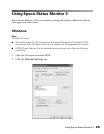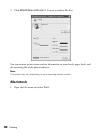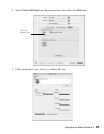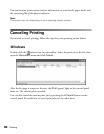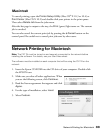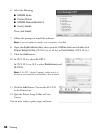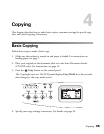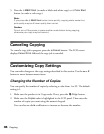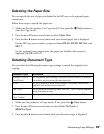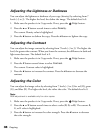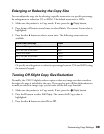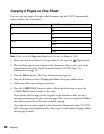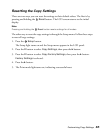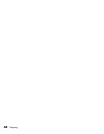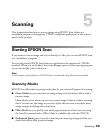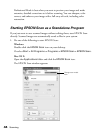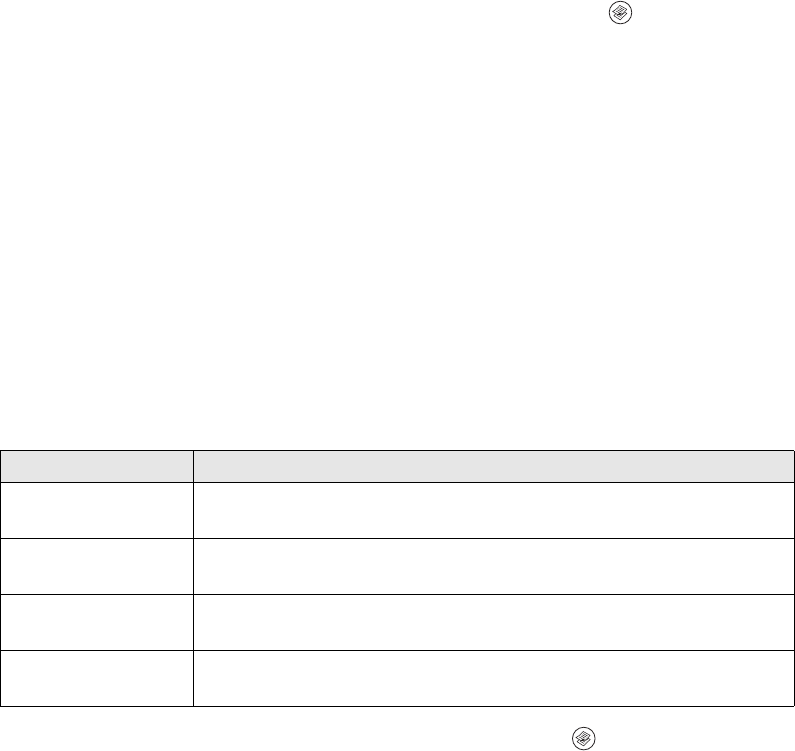
Customizing Copy Settings 37
Selecting the Paper Size
You can specify the size of paper you loaded in the MP tray or the optional paper
cassette unit.
Follow these steps to specify the paper size:
1. Make sure that the product is in Copy mode. If not, press the Copy button to
enter the Copy mode.
2. Press the u or d button several times to select Paper Size.
3. Press the l or r button several times until your desired paper size is displayed.
For the MP tray, you can select a paper size from MP A4, MP B5, MP LGL, and
MP LT.
For the optional paper cassette unit, the paper size loaded in the cassette is
displayed (LC A4 or LC LT).
Selecting Document Type
You can select the following document type settings to match the original you’re
copying.
1. Make sure the product is in Copy mode. If not, press the Copy button.
2. Press the u or d button several times to select Color DocType or
B&W DocType.
3. Press the l or r button several times until your document type is displayed.
Document Type Description
Standard (Txt/Ph)
(Text/Photo)
For magazines and catalogs. Removes moiré patterns, sharpens
the outline, and removes the backgrounds.
Photo For color photos or other color images. Accurately reproduces
gradation and subtle tonal variations.
Fine (Text) For documents containing black text only. Text in copies appears
sharp and easy to read.
S. Fine (Super Fine)
(High Quality)
Copying takes longer, but the output is higher quality (600 dpi).