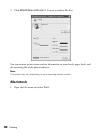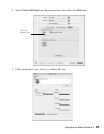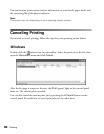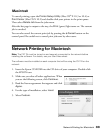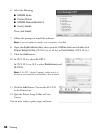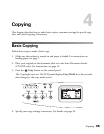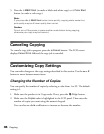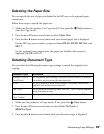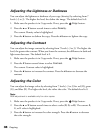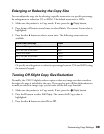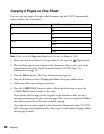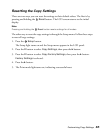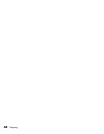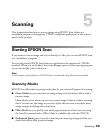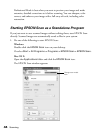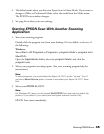38 Copying
Adjusting the Lightness or Darkness
You can adjust the lightness or darkness of your copy (density) by selecting from 7
levels (–3 to 3). The higher the level, the darker the image. The default level is 0.
1. Make sure the product is in Copy mode. If not, press the Copy button.
2. Press the u or d button several times to select Density.
The current Density value is highlighted.
3. Press the r button to darken the copy. Press the l button to lighten the copy.
Adjusting the Contrast
You can adjust the image contrast by selecting from 7 levels (–3 to 3). The higher the
level, the greater the contrast. When you lower the contrast, the difference in dark and
light areas decreases. The default level is 0.
1. Make sure the product is in Copy mode. If not, press the Copy button.
2. Press the d button several times to select Contrast.
The current Contrast value is highlighted.
3. Press the r button to increase the contrast. Press the l button to decrease the
contrast.
Adjusting the Color
You can adjust the image colors by selecting from 7 levels (–3 to 3) for red (R), green
(G), and blue (B). The higher the level, the richer the color. The default level is 0.
Note:
RGB adjustment is available only for color copies.
1. Make sure the product is in Copy mode. If not, press the Copy button.
2. Press the u or d button several times to select a color (R, G, or B). The current R,
G, or B value is highlighted.
3. Press the r button to increase the color strength. Press the l button to decrease
the color strength.