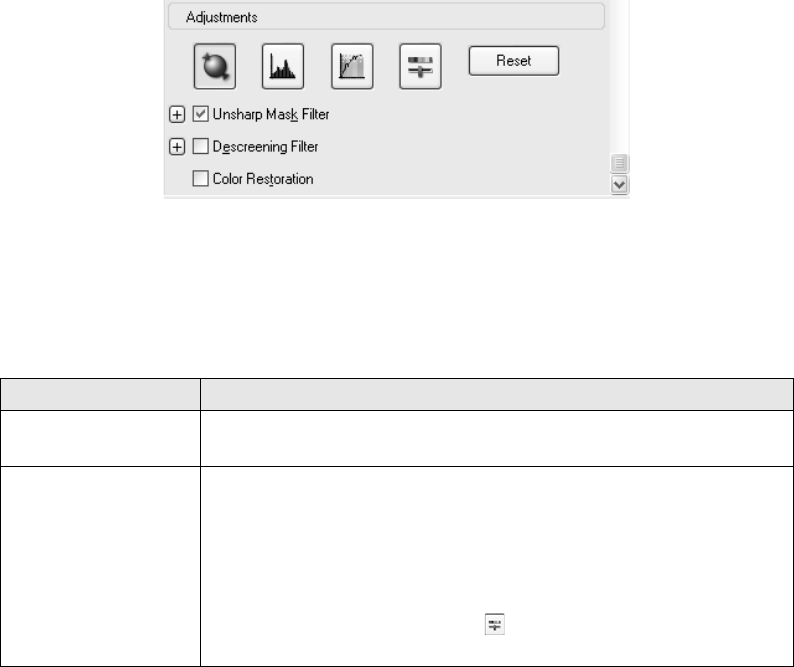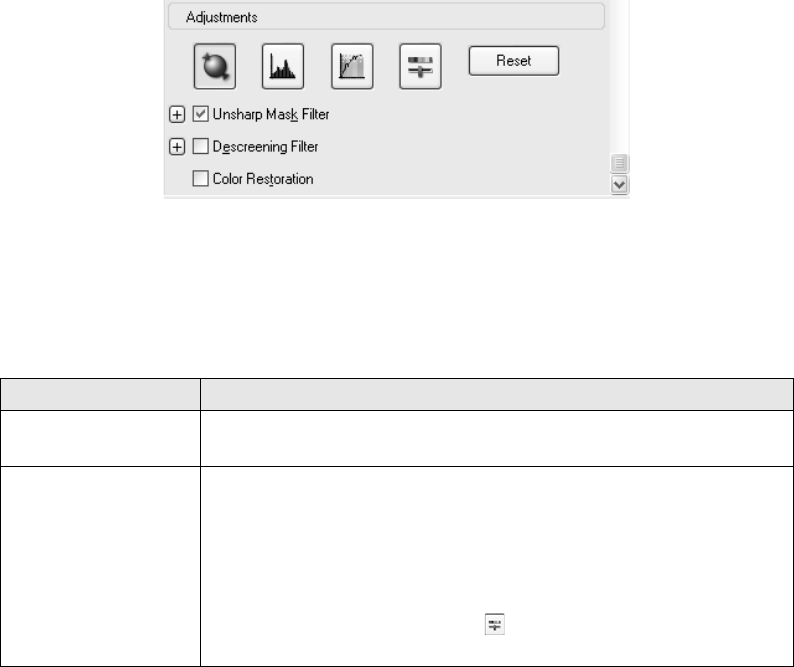
56 Scanning
Adjusting the Color and Other Image Settings
Once you have previewed your images and adjusted the scan area, you can modify the
image quality, if necessary. EPSON Scan offers a variety of settings for improving
color, sharpness, contrast, and other aspects affecting image quality.
Before you make adjustments, be sure to click the image or marquee for the area you
want to adjust. In Professional Mode, you also need to scroll down to the
Adjustments area of the main EPSON Scan window:
The table below describes the settings available in Home and/or Professional Mode.
For details on adjusting these settings, click Help in the EPSON Scan window.
When you are finished making adjustments, you can size your scanned images (see
page 59) or go ahead and scan (see page 61).
Setting Available mode(s) and description
Color Restoration Home, Office, and Professional:
Restores the colors in faded photos automatically.
Brightness Home, Office, and Professional:
Adjusts the overall image lightness and darkness.
In Home Mode, click the Brightness button to access the
Brightness setting.
In Professional Mode, click the Image Adjustment button to
access the Brightness setting.