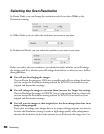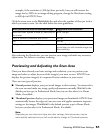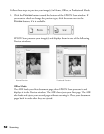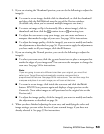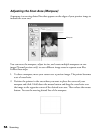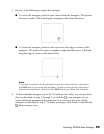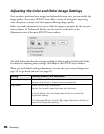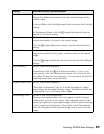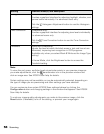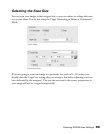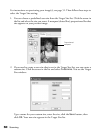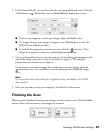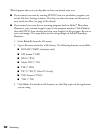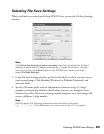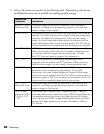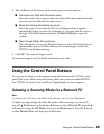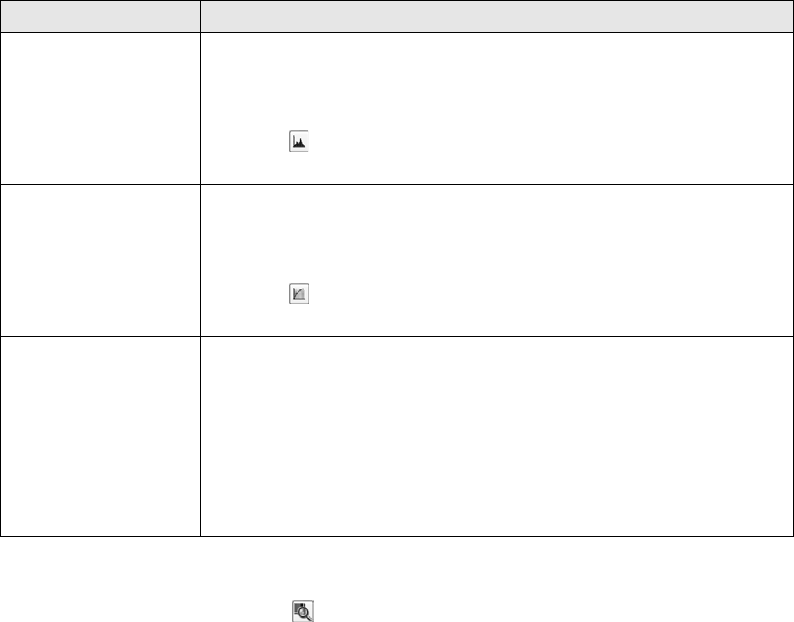
58 Scanning
Note:
To view the red, green, and blue levels at particular points in your preview image as
you make adjustments, click the densitometer icon in the preview window and
click an image area. See EPSON Scan help for details.
Certain settings may not be available, or may be automatically selected, depending on
the type of image you are previewing and other settings you have selected.
You can customize how certain EPSON Scan settings behave by clicking the
Configuration button and changing settings in the window that appears. See EPSON
Scan Help for details.
To undo any image quality adjustments you make to the preview image, click the
Reset button (if available), turn off the setting, or preview your image again.
Histogram Professional only:
Provides a graphical interface for adjusting highlight, shadow, and
gamma levels individually. For advanced users only.
Click the Histogram Adjustment button to use the Histogram
settings.
Tone Correction Professional only:
Provides a graphical interface for adjusting tone levels individually.
For advanced users only.
Click the Tone Correction button to use the Tone Correction
settings.
Threshold Home and Professional:
Adjusts the level at which the black areas in text and line art are
delineated, improving text recognition in OCR programs.
(Available only when you select Black & White as the Image Type
setting.)
In Home Mode, click the Brightness button to access the
Threshold setting.
Setting Available mode(s) and description