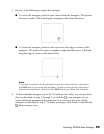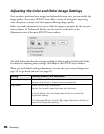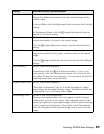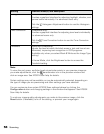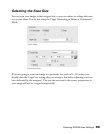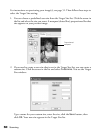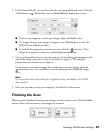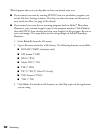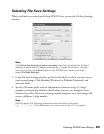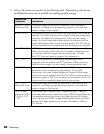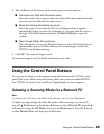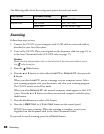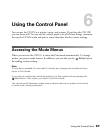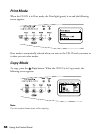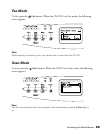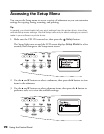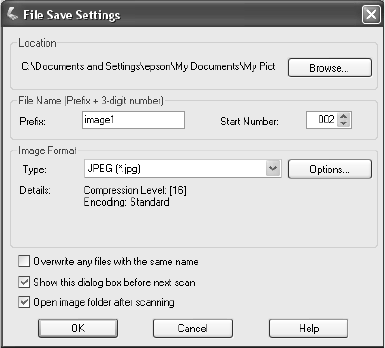
Selecting EPSON Scan Settings 63
Selecting File Save Settings
When you finish your scan directly from EPSON Scan, you see the File Save Settings
window.
Note:
If the Show this dialog box before next scan check box is cleared, the File Save
Settings window does not appear automatically. To open the window, click the
arrow to the right of the Scan button on the EPSON Scan window and then
select File Save Settings.
1. In the File Save Settings window, specify the file folder in which you want to save
your scanned image. Click Browse (Windows) or Choose (Macintosh) and
select the folder.
2. Specify a file name prefix with an alphanumeric character string. A 3-digit
number is automatically added to the file name, but you can change the Start
Number if you like. If you are scanning multiple images at once, each image will
receive a different 3-digit number.
Note:
With Windows, the following characters cannot be used in the prefix.
\, /, :, ., *, ?, ", <, >, |. On a Macintosh, you cannot use a colon (:) in the prefix.