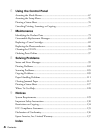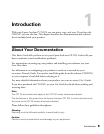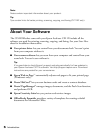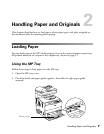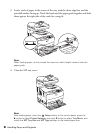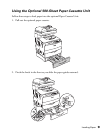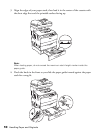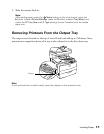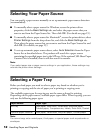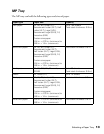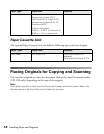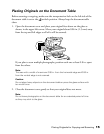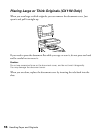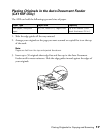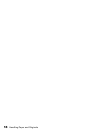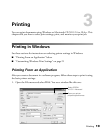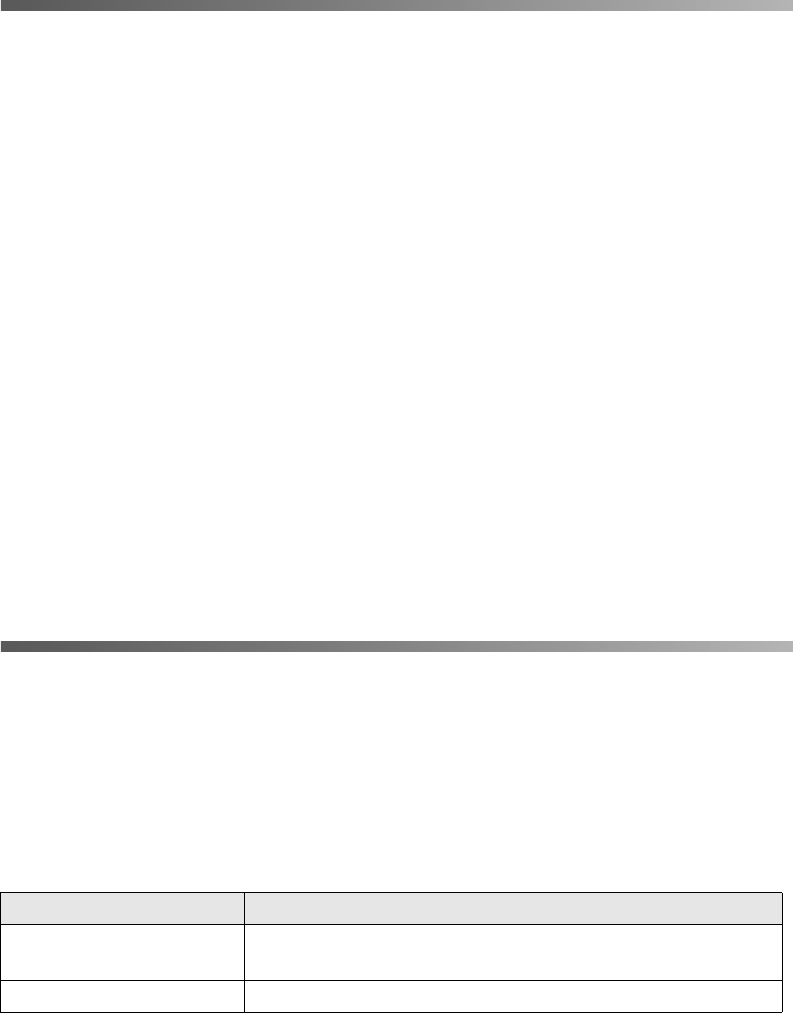
12 Handling Paper and Originals
Selecting Your Paper Source
You can specify a paper source manually or set up automatic paper source detection
(recommended).
■ To manually select a paper source for Windows, access the printer driver
properties, click the Basic Settings tab, and select the paper source that you
want to use from the Paper Source list. Then click OK. (For details see page 19.)
■ To manually select a paper source for Macintosh
®
, access the printer driver, select
Printer Settings from the drop-down list, and click the Basic Settings tab.
Then select the paper source that you want to use from the Paper Source list and
click OK. (For details, see page 23.)
■ To set up automatic paper source detect, select Auto Selection from the Paper
Source list as described above. The product will search for a paper source
containing the specified paper size in the MP tray. If the optional 500-Sheet Paper
Cassette Unit is installed, then it will also search its cassette.
Note:
If you select paper size or paper source settings in your application, these settings may
override the printer driver settings.
Selecting a Paper Tray
Before you load paper you need to select a paper tray based on whether you’re
printing or copying and the size of paper you’re printing or copying onto.
The available paper types for copying are not the same as those for printing.
Depending on the paper source, available paper types differ. When copying, you can
only use the following paper types:
Note:
You cannot copy onto coated paper, thick paper, or special paper such as postcards or
envelopes.
Paper source Paper type
MP tray Plain paper, Semi-thick, Letterhead, Recycled paper,
Colored paper, Transparencies, Labels, Extra thick, Coated
Optional paper cassette Plain paper, Letterhead, Recycled paper, Colored paper