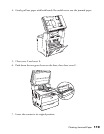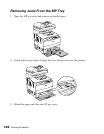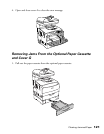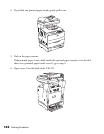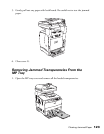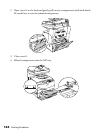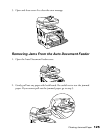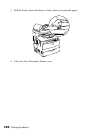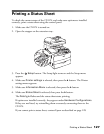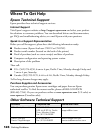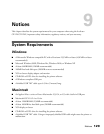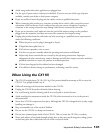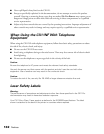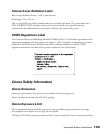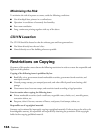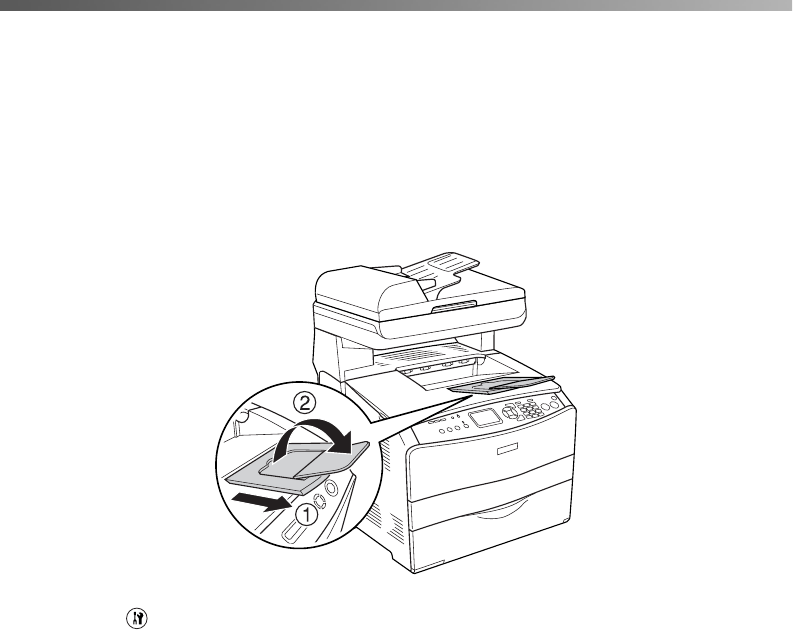
Printing a Status Sheet 127
Printing a Status Sheet
To check the current status of the CX11N, and make sure options are installed
correctly, print a status sheet using the control panel.
1. Make sure the CX11N is turned on.
2. Open the stopper on the extension tray.
3. Press the Setup button. The Setup light turns on and the Setup menu
appears.
4. Make sure Printer settings is selected, then press the r button. The Printer
settings menu appears.
5. Make sure Information Menu is selected, then press the r button.
6. Make sure Status Sheet is selected, then press the r button.
The Data light flashes and the status sheet starts printing.
If options are installed correctly, they appear under Hardware Configurations.
If they are not listed, try reinstalling them or securely connecting them to the
CX11N.
If you cannot print a status sheet, contact Epson as described on page 128.