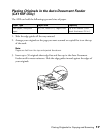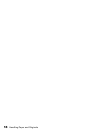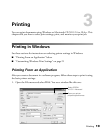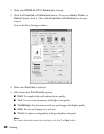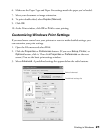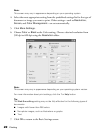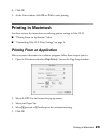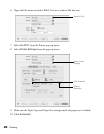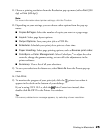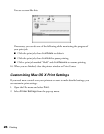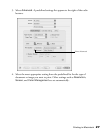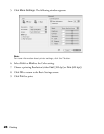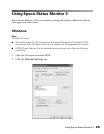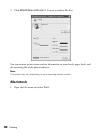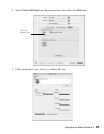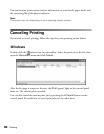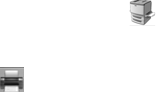
Printing in Macintosh 25
11. Choose a printing resolution from the Resolution pop-up menu (either Fast [300
dpi] or Fine [600 dpi]).
Note:
For more information about printer settings, click the ? button.
12. Depending on your settings, you can choose other options from the pop-up
menu:
■ Copies & Pages: Select the number of copies you want or a page range.
■ Layout: Select page layout options.
■ Output Options: Save your print job as a PDF file.
■ Scheduler: Schedule your print job to print at a later time.
■ Paper Handling: Select page printing options, such as Reverse print order.
■ ColorSync or Color Management: Select ColorSync,
®
or adjust the color
controls, change the gamma setting, or turn off color adjustments in the
printer software.
■ Summary: View a list of all your selections.
13. To save your selections for future use, select Save As from the Presets pop-up
menu.
14. Click Print.
15. To monitor the progress of your print job, click the printer icon when it
appears in the dock on the bottom of your desktop.
If you’re using OS X 10.2.x, click the Print Center icon instead, then
double-click AL-CX11 in the Printer List window.
Tip:
If a memory-related error message appears, try selecting a lower resolution.