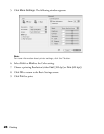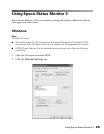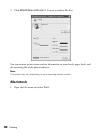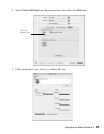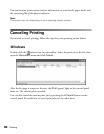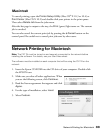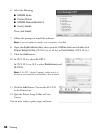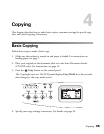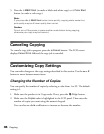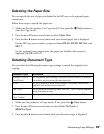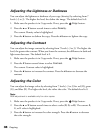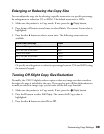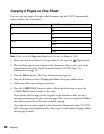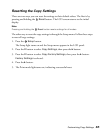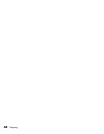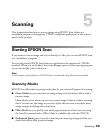36 Copying
5. Press the x B&W Start (to make a black-and-white copy) or x Color Start
button (to make a color copy).
Note:
If you press
the x B&W Start button twice quickly, copying starts sooner but
print quality may be of lower quality than normal.
Caution:
Do not turn off the power or press another mode button during copying;
otherwise your copy may be incorrect.
Canceling Copying
To cancel a copy job in progress, press the y Cancel button. The LCD screen
displays Cancel Print Job and the copy job is canceled.
Customizing Copy Settings
You can make changes to the copy settings described in this section. Use the u or d
button to move between menu items.
Changing the Number of Copies
You can specify the number of copies by selecting a value from 1 to 99. The default
setting is 1.
1. Make sure the product is in Copy mode. If not, press the Copy button.
2. Make sure the Copies value is highlighted in the LCD panel. Then enter the
number of copies you want using the numeric keypad.
You can also use the r or l button to increase or decrease the number.