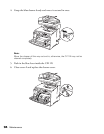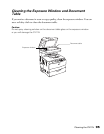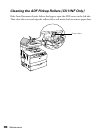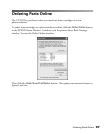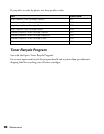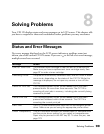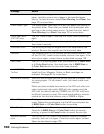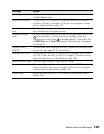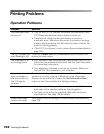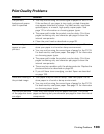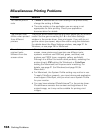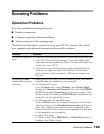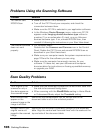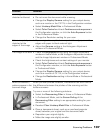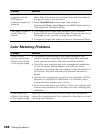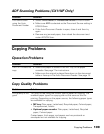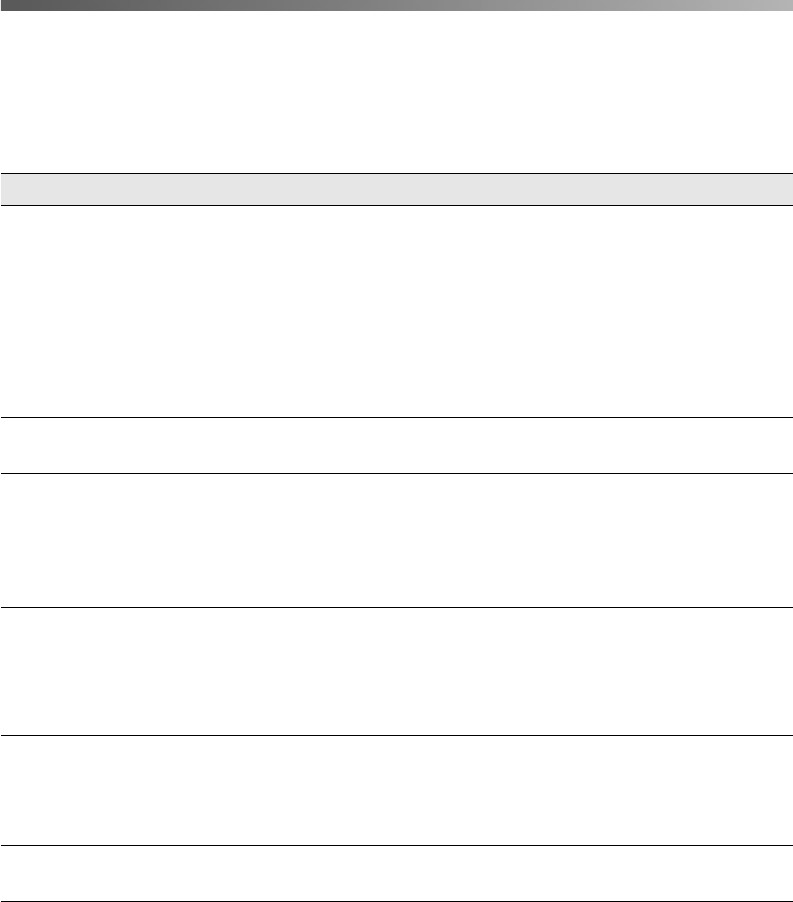
102 Solving Problems
Printing Problems
Operation Problems
Problem Solution
The Print light does
not turn on
• Turn off the CX11N, connect the power cord securely to the
CX11N and the electrical outlet, and turn it back on.
• The electrical outlet may be controlled by a switch or
automatic timer. Make sure the switch is turned on and plug
another electrical device into the outlet to check whether the
outlet is working properly.
• If the CX11N still doesn’t work, contact Epson as described on
page 128.
The CX11N does not
print (Print light off)
Press the x B&W Start or x Color Start button to switch the
product to ready status.
The Print light is on
but nothing prints
• Your computer may not be securely connected to the CX11N.
Check the connections at both ends. See the Start Here sheet
for connecting instructions.
• Your application software is not set up correctly. Make sure
that the CX11N is selected in your software.
Information about the
toner cartridges or
photoconductor on
the LCD seems
incorrect
The time interval specified in the Consumables Info Settings
window is too long, causing a difference in the information.
Shorten the time interval or press the Get Information Now
button on the Consumables Info Settings window.
Printout is garbled • The interface cable may not be securely connected. Make sure
both ends of the interface cable are fully plugged in.
• You may not be using the interface cable with the correct
specifications. See page 129 for details.
Status sheet does
not print correctly
Your product may be damaged. Contact Epson as described on
page 128.