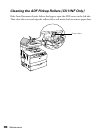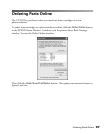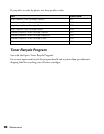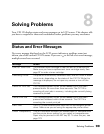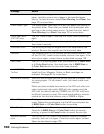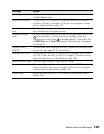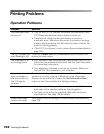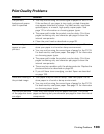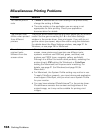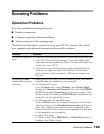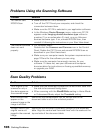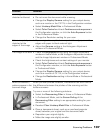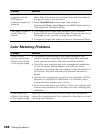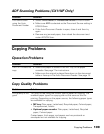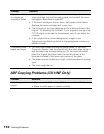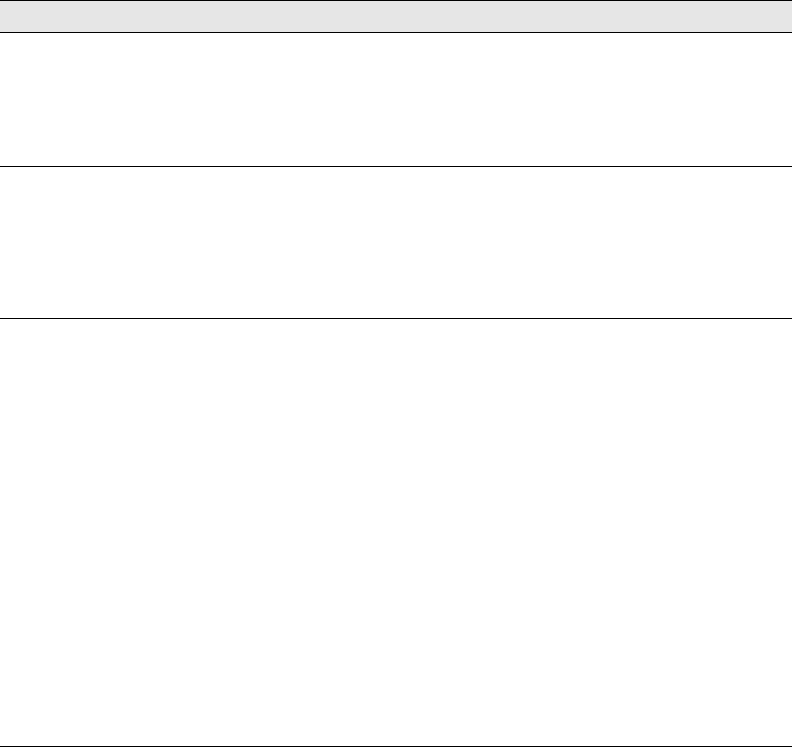
104 Solving Problems
Miscellaneous Printing Problems
Problem Solution
You cannot print in
color
•If Black is selected as the Color setting in the printer driver,
change the setting to Color.
• The color setting in the application you are using is not
appropriate for color printing. Check your application
documentation for details.
The printout color
differs when printed
from different
printers
The printer driver default settings and color tables vary by product
model. Set the gamma setting to 1.8 in the More Settings
window in the printer driver, then print again. If you still do not
get the colors you expect, adjust the colors using the slide bars.
For details about the More Settings window, see page 21 for
Windows, or see page 26 for Macintosh.
The color in your
printout looks
different from the
screen colors
• Printed colors cannot exactly match the colors on your monitor
screen, since printers and monitors use different color
systems: monitors use RGB (red, green, and blue), and
printers use CMYK (cyan, magenta, yellow, and black).
Although it is difficult to match colors perfectly, selecting the
printer driver’s ICM setting (for Windows) or ColorSync
setting (for Macintosh) can improve color matching. For
details, see page 21 (for Windows) and page 26 (for
Macintosh).
• For Macintosh, the System Profile setting may not be in use.
To apply ColorSync properly, your input device and application
must support ColorSync, and you must use a System Profile
for your monitor.
• You may have selected PhotoEnhance™ in the printer driver.
PhotoEnhance corrects the contrast and brightness of the
original image, so it may not be suitable for printing vivid
images.