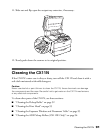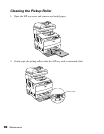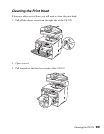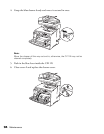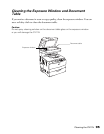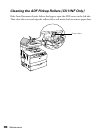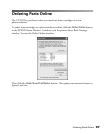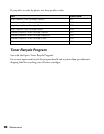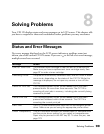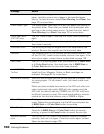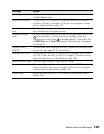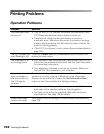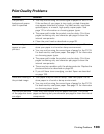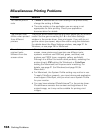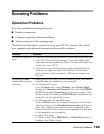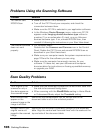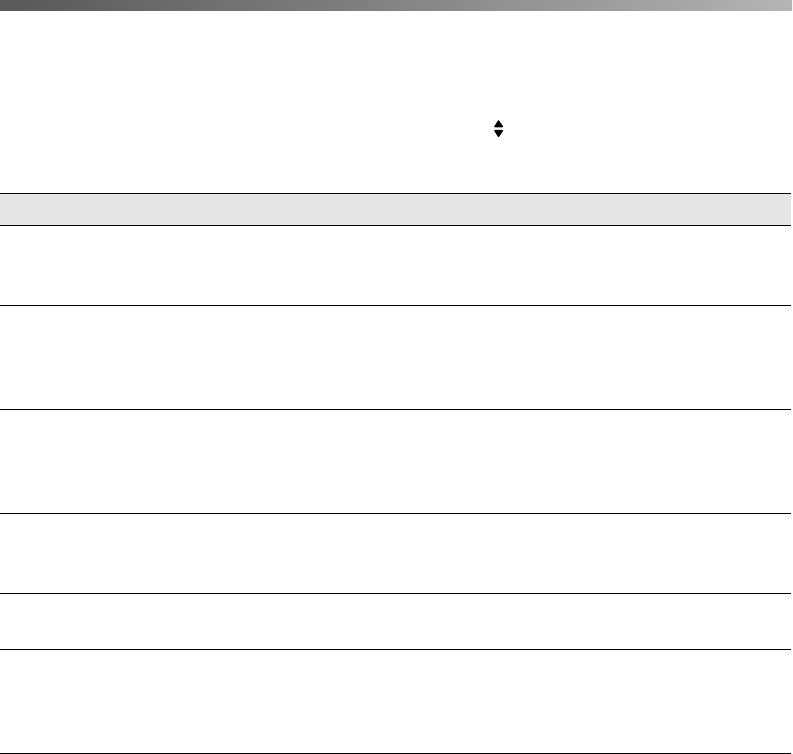
Solving Problems 99
Solving Problems 8
Your CX11N displays status and error messages on its LCD screen. This chapter tells
you how to respond to these and troubleshoot other problems you may encounter.
Status and Error Messages
Not every message displayed on the LCD screen indicates a problem; some just
inform you of the current CX11N status. If you see a to the left of an error message,
multiple errors have occurred.
Message Action
C/M/Y/K Toner Low The indicated toner cartridge is near the end of its service life.
Make sure you have a replacement toner cartridge ready. See
page 97 to order a toner cartridge.
Calibrating Printer The product automatically calibrates itself, and will finish in about
one minute, depending on the status of the CX11N. While this
message is displayed, do not open any covers or turn off the
CX11N.
Cancel All Print Job This message appears when the y Cancel button has been
pressed down for more than three seconds. The CX11N is
canceling all print jobs in memory, including jobs currently being
received or printed.
Cancel Print Job This message appears when the y Cancel button has been
pressed and released within three seconds. The CX11N is
canceling the current print job.
Can’t Print The CX11N has received print data from an unintelligible printer
driver. Make sure you are using the appropriate printer driver.
Check Transparency This is a mismatch between the loaded paper or transparencies
and the printer driver setting for your paper or transparencies.
Paper may be jammed in the MP tray (E). To clear the jam, see
page 123.