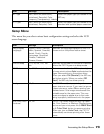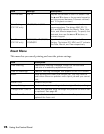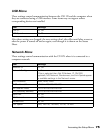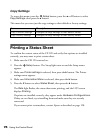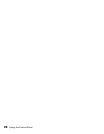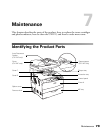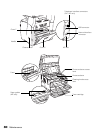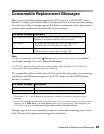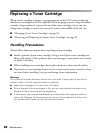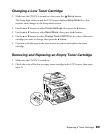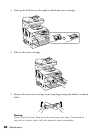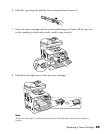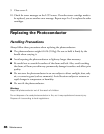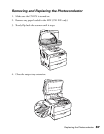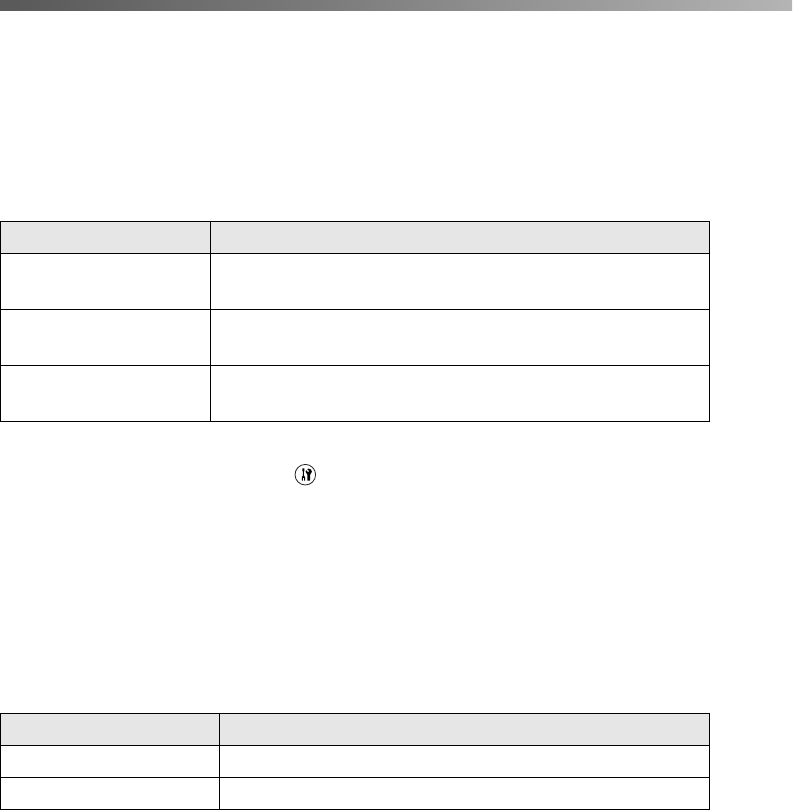
Consumable Replacement Messages 81
Consumable Replacement Messages
When you see the following messages in the LCD screen or in the EPSON Status
Monitor 3 window, you need to replace the indicated unit. You can continue printing
for a short time after a message appears, but Epson recommends early replacement to
maintain print quality and extend the life of your product.
Note:
To clear the message, press the Setup button on the control panel, select Reset
from Printer settings, then select Clear All Warnings.
The CX11N stops printing if the worn consumable might damage the CX11N. You
must replace the consumable product to continue.
If a consumable product reaches the end of its service life, the product stops printing
and displays the following messages on the LCD screen or in the EPSON Status
Monitor 3 window.
1 The letters C, M, Y, and K appear in this position, indicating the color of the empty toner
cartridge.
2 Even if this message is displayed in the LCD screen, you can continue to print for a short time by
pressing the
x B&W Start or x Color Start button on the control panel. The message in the
LCD screen changes from Replace Photocondctr to Worn Photoconductor.
Messages appear for one consumable product at a time. After replacing a part, check
the LCD screen for replacement messages for other parts.
LCD screen message Description
Worn Photoconductor The photoconductor is near the end of its service life.
Replace the photoconductor with a new one.
Worn Fuser The fuser has reached the end of its service life.
Contact Epson as described on page 128.
Worn uuuu Dev Unit The developer has reached the end of its service life.
Contact Epson as described on page 128.
LCD screen message Description
Replace Toner uuuu
1
The indicated toner cartridge is empty.
Replace Photocondctr
2
The photoconductor is at the end of its service life.