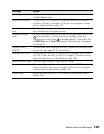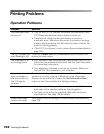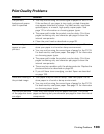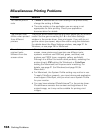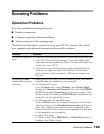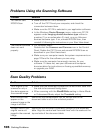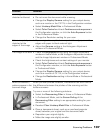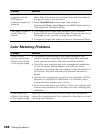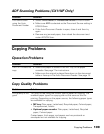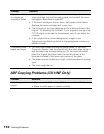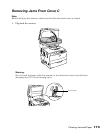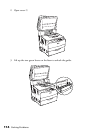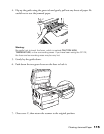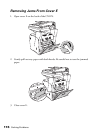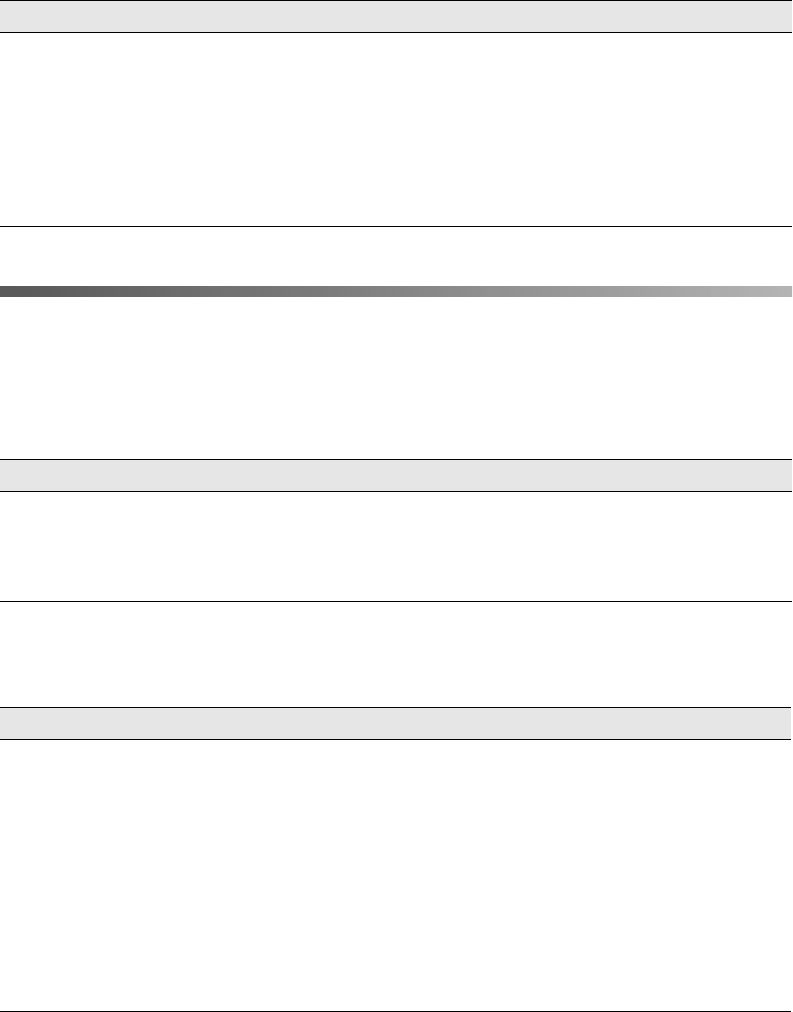
Copying Problems 109
ADF Scanning Problems (CX11NF Only)
Copying Problems
Operation Problems
Copy Quality Problems
Problem Solution
You cannot scan
using the Auto
Document Feeder
•Select Office Mode or Professional Mode in EPSON Scan.
• Make sure ADF is selected as the Document Source setting in
EPSON Scan.
• If the Auto Document Feeder is open, close it and then try
again.
• Remove any jammed paper, then reload the document and
restart EPSON Scan.
Problem Solution
The CX11N does not
copy
• Make sure paper is loaded in the MP Tray or the paper
cassette. See page 7 for instructions.
• Make sure the original is placed face-down on the document
table or face-up in the Auto Document Feeder. See page 14.
Problem Solution
Print quality is not
good
You may not be using the correct type of paper for copying. The
available paper types for copying are not the same as that for
printing. Depending on the paper source, the following paper types
are available for copying.
• MP tray: Plain paper, Letterhead, Recycled paper, Colored paper,
Transparencies, Labels
• Optional paper cassette: Plain paper, Letterhead, Recycled
paper, Colored paper
Coated paper, thick paper, and papers such as postcards or
envelopes are not available for copying.