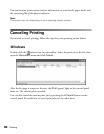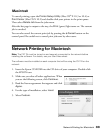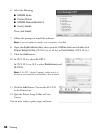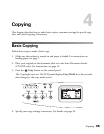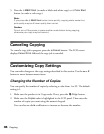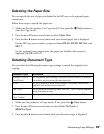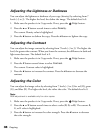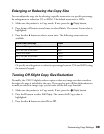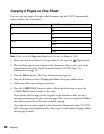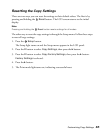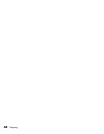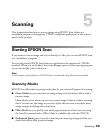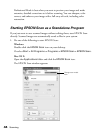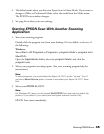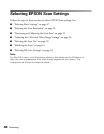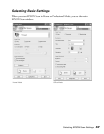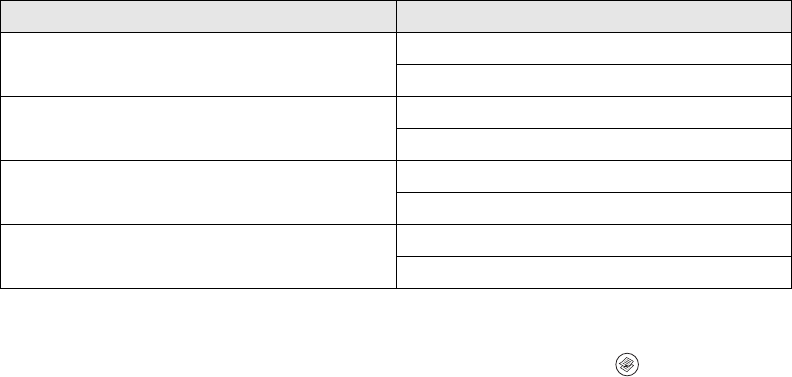
40 Copying
Copying 2 Pages on One Sheet
You can copy two pages of a single-sided document and the CX11N automatically
reduces them to fit on one sheet.
Note: When you use 2 Pages per Sheet you must set the Zoom to 100%.
1. Make sure that the product is in Copy mode. If not, press the Copy button.
2. Place the first page of your original on the document table or place your entire
original document in the Auto Document Feeder (CX11NF only). For
instructions, see page 14.
3. Press the Menu button. The Copy advanced menu appears.
4. Press the d button to select 2 Pages per Sheet, then press the r button.
5. Adjust any other copy settings as necessary.
6. Press the x B&W Start button to make a black-and-white copy or press the
x Color Start button to make a color copy.
If you placed the first page of your original on the document table, you see a
message prompting you to place the next page. Place your next original and follow
the instructions on the LCD screen to finish copying.
If you placed your entire original in the Automatic Document Feeder (CX11NF
only), the pages are fed automatically. If you copy an odd number of pages, half of
the last page is blank.
Original document size Available output size
A4 A4
B5
B5 A4
B5
Letter Letter
Legal
Legal Letter
Legal