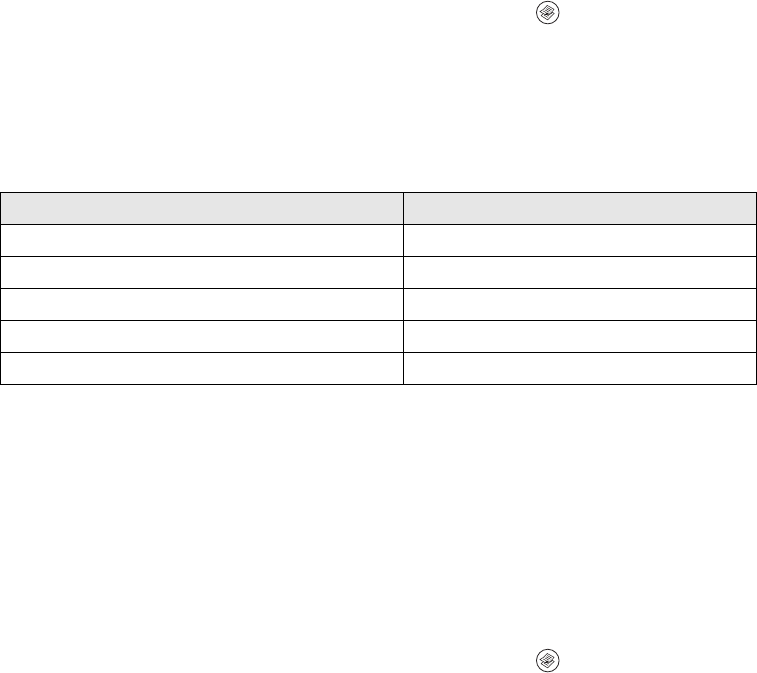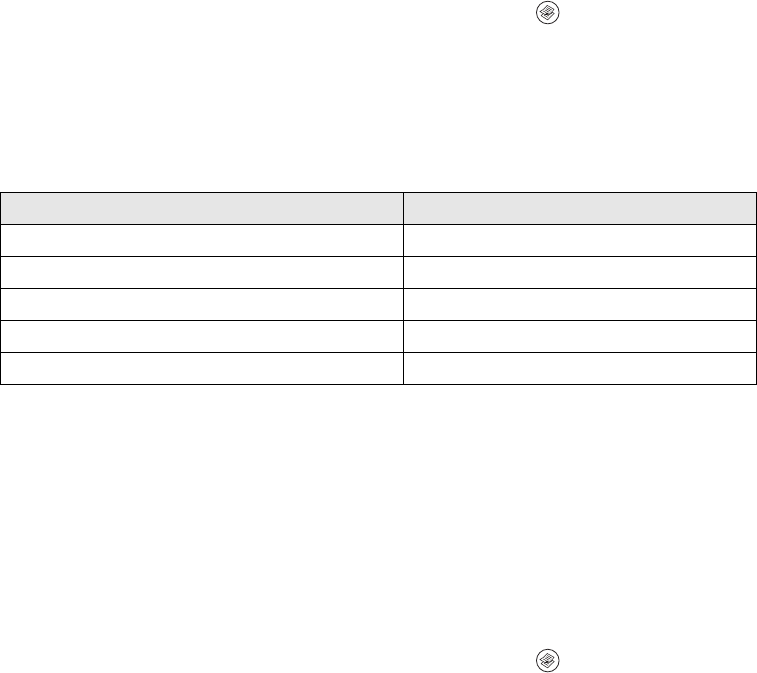
Customizing Copy Settings 39
Enlarging or Reducing the Copy Size
You can adjust the copy size by selecting a specific zoom ratio or a specific percentage
for enlargement or reduction (25 to 400%). The default zoom ratio is 100%.
1. Make sure the product is in Copy mode. If not, press the Copy button.
2. Press the u or d button several times to select Zoom. The current Zoom value is
highlighted.
3. Press the l or r button to select a zoom ratio. The following zoom ratios are
available:
Or specify an enlargement or reduction percentage between 25% and 400% using
the numeric keypad.
Turning Off Slight Copy Size Reduction
Normally, the CX11N slightly reduces copies so that any image area that extends to
the edges of a page is included in the copy. If you need to turn off this slight reduction
to make an exact size image copy, you can turn off the full copy function.
1. Make sure the product is in Copy mode. If not, press the Copy button.
2. Press the d button to select Full Copy. The current Full Copy value is
highlighted.
3. Press the l or r button to select On or Off.
Zoom Ratio Settings Zoom
LGL > LTR (Legal to Letter) 78%
A4 > B5 (A4 to B5 size) 86%
100% (full size) 100%
B5 > A4 (B5 to A4 size) 115%
HLT > LGL (Half-letter to Letter) 154%