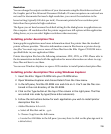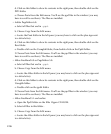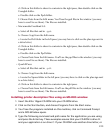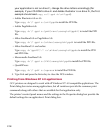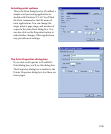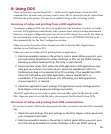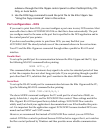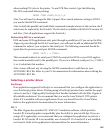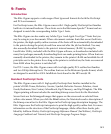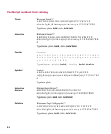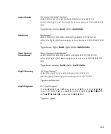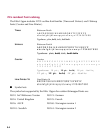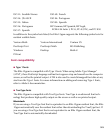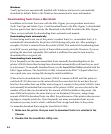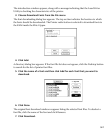8-4
Note: If your document uses 300 dpi user-defined patterns or 300 dpi bitmap fonts, the
Elite 12ppm will only be able to print these at 300 dpi even if 600 dpi PCL is selected. Also,
the Elite 12ppm includes 15 PCL fonts that are compatible with those in the HP LaserJet
III. These fonts consist of 7 bitmap and 8 scalable fonts. If you have configured your Elite
12ppm to print PCL at 600 dpi, the internal bitmap fonts will only print at 300 dpi. The
internal scalable fonts will print at 600 dpi, as will any downloaded scalable font.
Note: In PCL 5 emulation, the Elite 12ppm can print at either 300 or 600 dpi resolution.
The default resolution is 300 dpi. Resolution is set via the Resolution submenu. Also,
although most PCL applications send the necessary commands specifying font, character
pitch, point size, etc., the Elite 12ppm front panel can be used to set many PCL print
characteristics.
The PCL 5 printer language was developed by Hewlett-Packard. For more information
about commands supported by PCL 5, see the HP PCL 5 Printer Language Technical Refer-
ence Manual (Manual Part No. 5961-0509).
Using the Copy command
If you printed to a file from a DOS application, you must use the DOS COPY command to
make the printer print the file. The following command is a typical example:
COPY /B myfile.prn LPT1
This sends the file myfile.prn to the parallel port LPT1 and to the device connected to that
port. The binary mode switch /B is needed so that all control characters are sent to the
printer as data.
Note: GCC recommends that you don’t use the DOS PRINT command. Although this
command can produce faster print times, you can’t use binary mode. This can cause
printing problems with complex files. However, if you are sending simple text files, the
PRINT command may work.