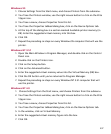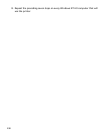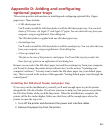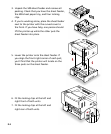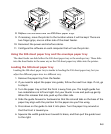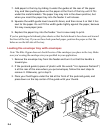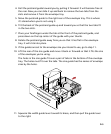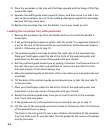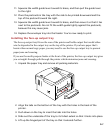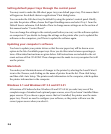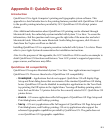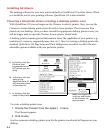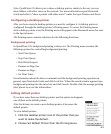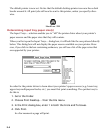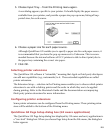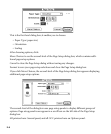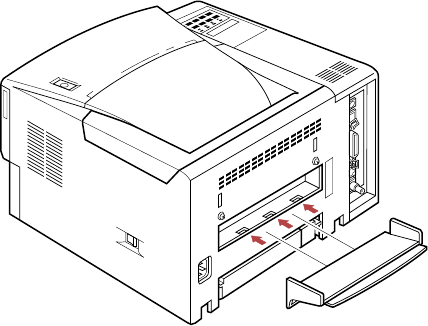
D-7
11. Squeeze the width guide lever toward its brace, and then pull the guide lever
to the right.
12. Place the postcards in the tray with the side to be printed downward and the
top of the postcard toward the right.
13. Squeeze the width guide lever toward its brace, and then move it so that it lies
next to the postcards. Do not fit the width guide tightly against the postcards,
because this may cause jams.
14. Replace the envelope tray into the feeder. You’re now ready to print.
Installing the face-up output tray
The face-up output tray fits on the rear of the printer and holds output that would other-
wise be deposited in the output tray on the top of the printer. If you have paper that’s
heavier than normal copy paper, you may need to use the face-up output tray to prevent
paper jams and creasing.
If you use the multi-purpose feeder at the front of the printer, the face-up output tray gives
you a straight-through path through the printer which minimizes jams and creasing.
1. Unpack the paper tray and remove all packing materials.
2. Align the tabs on the bottom of the tray with the holes in the back of the
printer.
3. Push down on the tray to insert the tabs into the holes.
4. Slide out the underside of the tray to its fullest extent so that it locks into place.
5. Lift up the hinged part of the tray so that it extends further.