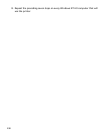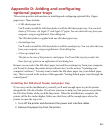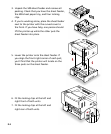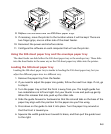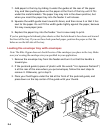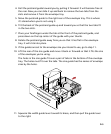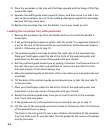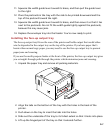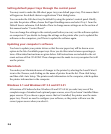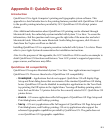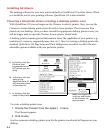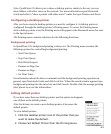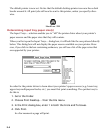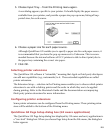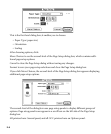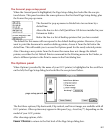D-8
Setting default paper trays through the control panel
You may want to make the 500-sheet paper tray your default paper tray. This means that it
will appear as the default choice in applications’ Print dialog boxes.
You can make the 500-sheet tray the default by using the printer’s control panel. Briefly,
you take the printer offline, choose the Paper Handling menu and select Tray 1 from the
Default Source submenu. Full details of how to change menu settings are in the section of
this manual under “Control Panel.”
You can change the settings in the control panel before you carry out the software updates
on computers. If you decide to change the settings on the printer after you’ve updated the
software on the computers, you’ll have to update the software again.
Updating your computer’s software
You have to update your printer driver so that the new paper tray will be shown as an
option in the list of available paper trays. How you do this varies between operating sys-
tems. Abbreviated instructions are given below. Full instructions are included in the rel-
evant sections of this CD-ROM. These changes must be made to every computer that will
use the printer.
Macintosh
You make your Macintosh aware of changes to the printer by selecting the LaserWriter 8
icon in the Chooser, and clicking on the name of printer from the list. Then click Setup,
and then click Auto Setup. The printer sends information to the computer, which updates
the printer information in the computer.
Windows 3.1 and Windows NT 3.5 and NT 3.51
All versions of Windows before Windows 95 and NT 4.0 let you select any one of the
complete range of standard and optional paper sources, even if you haven’t installed those
paper sources. If you choose a paper source that isn’t installed, the printer uses the main
paper tray. There’s no need to configure your software, as the printer will now use the
correct paper source when you select it.