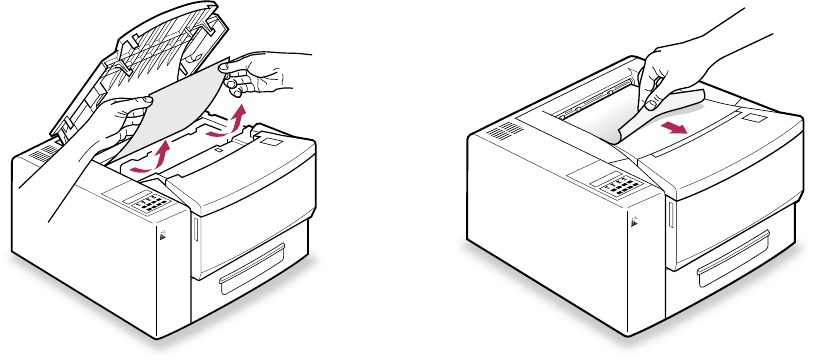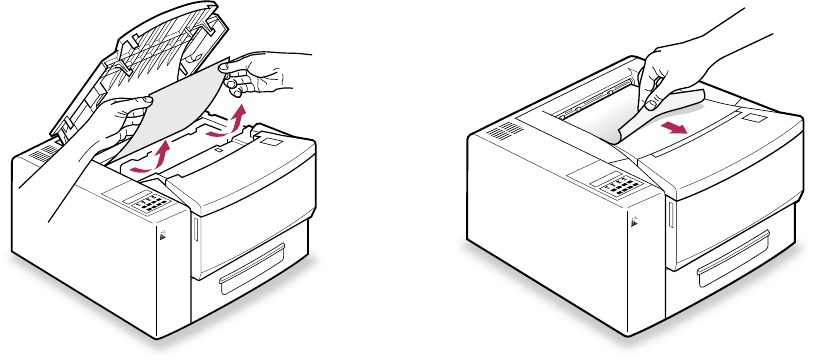
10-3
Paper feed jam
This usually happens when paper is misfed from the paper tray. If you remove the paper
tray you should see a loose sheet of paper.
Paper path jam
This happens when paper is being moved past the toner cartridge. If you remove the toner
cartridge you should see the jammed paper.
Paper exit jam
This happens when a printed sheet jams as it exits the printer. The jammed paper should
be partly visible exiting the printer into the output tray on top of the printer.
Clearing a paper jam
1. Open the top cover of the printer.
2. Locate the jammed paper. If the message says Paper feed jam, open the paper
tray; if the message says Paper path jam, remove the toner cartridge.
3. Grasp the jammed paper with both hands and slowly remove it from the printer
by pulling in the direction that the paper normally takes. If the sheet tears,
make sure you remove all the pieces.
4. Discard the jammed paper. If the jam happened at the paper tray, be sure that
all the paper is beneath the metal bracket at the left front of the paper tray.
5. Check the list below: “Paper Jam Checklist.”
6. Replace the paper tray in the printer (if necessary) and close the top cover of
the printer.
After a minute or so the printer will warm up and resume printing.